PyQt5 QDockWidget – 获取图形效果对象
在这篇文章中,我们将看到如何获得QDockWidget的图形效果对象。QDockWidget提供了dock widget的概念,也被称为工具调色板或实用窗口。停靠窗口是放置在QMainWindow(原始窗口)中中央部件周围的停靠部件区域的二级窗口。图形效果可以是阴影、模糊、颜色甚至是自定义的效果,它被用来使停靠窗口具有吸引力。默认情况下,没有图形效果,它可以在setGraphicsEffect方法的帮助下被设置。
为了做到这一点,我们将使用dock widget对象的graphicsEffect方法。
语法: dock.graphicsEffect()
参数: 它不需要参数
返回: 它返回QGraphicEffect对象
下面是实现
# importing libraries
from PyQt5.QtWidgets import *
from PyQt5 import QtCore, QtGui
from PyQt5.QtGui import *
from PyQt5.QtCore import *
import sys
class Window(QMainWindow):
def __init__(self):
super().__init__()
# setting title
self.setWindowTitle("Python ")
# setting geometry
self.setGeometry(100, 100, 500, 400)
# calling method
self.UiComponents()
# showing all the widgets
self.show()
# method for components
def UiComponents(self):
# creating dock widget
dock = QDockWidget(self)
# setting title to the dock widget
dock.setWindowTitle("GfG Title")
# creating a QWidget object
widget = QWidget(self)
# creating a vertical box layout
layout = QVBoxLayout(self)
# push button 1
push1 = QPushButton("A", self)
# push button 2
push2 = QPushButton("B", self)
# adding these buttons to the layout
layout.addWidget(push1)
layout.addWidget(push2)
# setting the layout to the widget
widget.setLayout(layout)
# adding widget to the layout
dock.setWidget(widget)
# creating a label
label = QLabel("GeeksforGeeks", self)
# setting geometry to the label
label.setGeometry(100, 200, 300, 80)
# making label multi line
label.setWordWrap(True)
# setting geometry to the dock widget
dock.setGeometry(100, 0, 200, 30)
# color effect
color = QGraphicsColorizeEffect(self)
# setting green color to the effect
color.setColor(Qt.darkGreen)
# setting graphic effect to the dock
dock.setGraphicsEffect(color)
# getting graphic effect
value = dock.graphicsEffect()
# setting text to the label
label.setText("Graphic Effect : " + str(value))
# create pyqt5 app
App = QApplication(sys.argv)
# create the instance of our Window
window = Window()
# start the app
sys.exit(App.exec())
输出 :
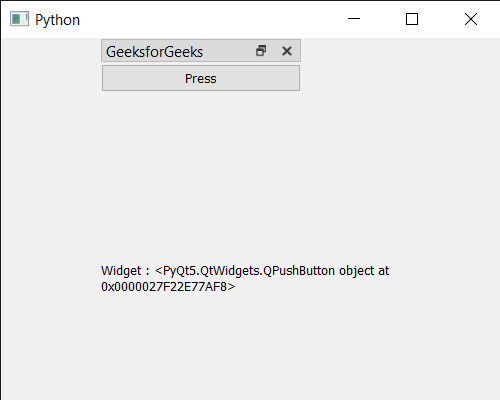
 极客教程
极客教程