PyQt5 QCalendarWidget 本机父部件
在这篇文章中,我们将看到如何获得QCalendarWidget的本机父部件。为了做到这一点,我们使用nativeParentWidget方法,这个方法返回日历的本机父部件,也就是有系统标识符的下一个祖先部件,如果它没有任何本机父部件,则返回无。
为了做到这一点,我们将使用QCalendarWidget对象的nativeParentWidget方法。
语法 : calendar.nativeParentWidget()
参数: 它不需要参数
返回: 它返回QWidget对象
下面是具体的实现
# importing libraries
from PyQt5.QtWidgets import *
from PyQt5 import QtCore, QtGui
from PyQt5.QtGui import *
from PyQt5.QtCore import *
import sys
# QCalendarWidget Class
class Calendar(QCalendarWidget):
# constructor
def __init__(self, parent = None):
super(Calendar, self).__init__(parent)
class Window(QMainWindow):
def __init__(self):
super().__init__()
# setting title
self.setWindowTitle("Python ")
# setting geometry
self.setGeometry(100, 100, 500, 400)
# calling method
self.UiComponents()
# showing all the widgets
self.show()
# method for components
def UiComponents(self):
# creating a QCalendarWidget object
# as Calendar class inherits QCalendarWidget
self.calendar = Calendar(self)
# setting cursor
self.calendar.setCursor(Qt.PointingHandCursor)
# setting size of the calendar
self.calendar.resize(300, 240)
# move the calendar
self.calendar.move(10, 10)
# creating a label
label = QLabel(self)
# setting geometry to the label
label.setGeometry(100, 280, 250, 60)
# making label multi line
label.setWordWrap(True)
# getting the native parent widget
value = self.calendar.nativeParentWidget()
# setting text to the label
label.setText("Native Parent Widget : " + str(value))
# create pyqt5 app
App = QApplication(sys.argv)
# create the instance of our Window
window = Window()
# start the app
sys.exit(App.exec())
输出:
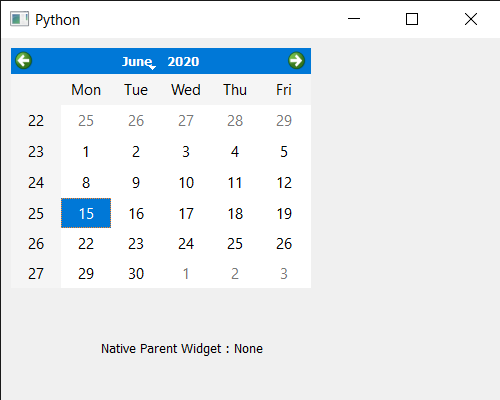
 极客教程
极客教程