PyQt5 QCalendarWidget 获取选定日期
在这篇文章中,我们将看到如何获得QCalendarWidget的选定日期,选定日期是当前突出显示的日期,用户可以使用鼠标和光标改变选定日期,默认选定日期是实时日期,尽管我们可以在setSelectedDate方法的帮助下随时设置选定日期。
注意: 选定的日期必须在最小日期和最大日期属性所指定的日期范围内。
为了做到这一点,我们将使用QCalendarWidget对象的selectedDate方法。
语法: calendar.selectedDate(date)
参数: 它不需要参数
返回: 它返回QDate对象
下面是实现的过程
# importing libraries
from PyQt5.QtWidgets import *
from PyQt5 import QtCore, QtGui
from PyQt5.QtGui import *
from PyQt5.QtCore import *
import sys
class Window(QMainWindow):
def __init__(self):
super().__init__()
# setting title
self.setWindowTitle("Python ")
# setting geometry
self.setGeometry(100, 100, 600, 400)
# calling method
self.UiComponents()
# showing all the widgets
self.show()
# method for components
def UiComponents(self):
# creating a QCalendarWidget object
calendar = QCalendarWidget(self)
# setting geometry to the calendar
calendar.setGeometry(10, 10, 400, 250)
# date
date = QDate(2021, 1, 1)
# setting selected date
calendar.setSelectedDate(date)
# creating label
label = QLabel(self)
# setting geometry to the label
label.setGeometry(100, 270, 250, 60)
# making label multi line
label.setWordWrap(True)
# getting the selected date
value = calendar.selectedDate()
# setting text to the label
label.setText("Selected Date: " + str(value))
# create pyqt5 app
App = QApplication(sys.argv)
# create the instance of our Window
window = Window()
# start the app
sys.exit(App.exec())
输出。
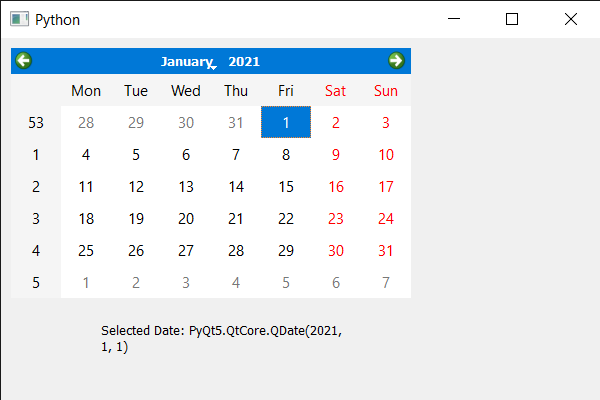
 极客教程
极客教程