PyQt5 QCalendarWidget 获取QActions
在这篇文章中,我们将看到如何获得QCalendarWidget的操作。为了做到这一点,我们使用actions方法,这个方法会返回这个日历的行动(可能是空的)列表。
为了做到这一点,我们将使用QCalendarWidget对象的actions方法。
语法 : calendar.actions()
参数: 它不需要参数
返回: 它返回列表
下面是实现方法
# importing libraries
from PyQt5.QtWidgets import *
from PyQt5 import QtCore, QtGui
from PyQt5.QtGui import *
from PyQt5.QtCore import *
import sys
# QCalendarWidget Class
class Calendar(QCalendarWidget):
# constructor
def __init__(self, parent = None):
super(Calendar, self).__init__(parent)
class Window(QMainWindow):
def __init__(self):
super().__init__()
# setting title
self.setWindowTitle("Python ")
# setting geometry
self.setGeometry(100, 100, 650, 400)
# calling method
self.UiComponents()
# showing all the widgets
self.show()
# method for components
def UiComponents(self):
# creating a QCalendarWidget object
# as Calendar class inherits QCalendarWidget
self.calendar = Calendar(self)
# setting geometry to the calendar
self.calendar.setGeometry(50, 10, 400, 250)
# setting cursor
self.calendar.setCursor(Qt.PointingHandCursor)
# creating label to show the properties
self.label = QLabel(self)
# setting geometry to the label
self.label.setGeometry(100, 280, 250, 60)
# making label multi line
self.label.setWordWrap(True)
# getting action of the calendar
value = self.calendar.actions()
# setting text to the label
self.label.setText("Actions : " + str(value))
# create pyqt5 app
App = QApplication(sys.argv)
# create the instance of our Window
window = Window()
# start the app
sys.exit(App.exec())
输出:
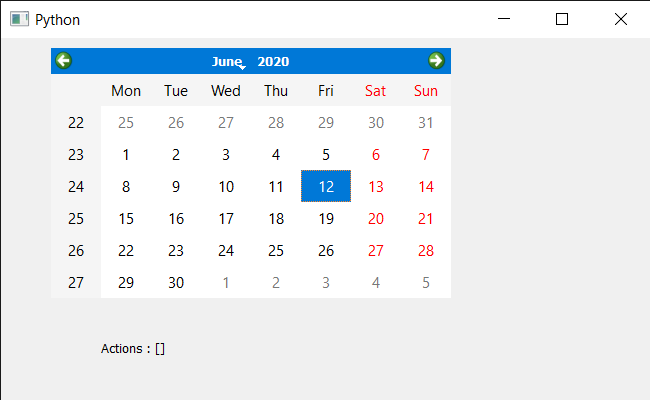
 极客教程
极客教程