PyQt5 ComboBox 为向下箭头设置边框样式
在这篇文章中,我们将看到如何为向下箭头设置边框样式,基本上当我们为向下箭头设置边框时,它是一个简单的边框,尽管我们可以改变它的样式。
为了做到这一点,我们必须改变与组合框相关的样式表,下面是样式表的代码
QComboBox::down-arrow
{
border : 4px black;
border-style : dotted;
}
下面是实现方法
# importing libraries
from PyQt5.QtWidgets import *
from PyQt5 import QtCore, QtGui
from PyQt5.QtGui import *
from PyQt5.QtCore import *
import sys
class Window(QMainWindow):
def __init__(self):
super().__init__()
# setting title
self.setWindowTitle("Python ")
# setting geometry
self.setGeometry(100, 100, 600, 400)
# calling method
self.UiComponents()
# showing all the widgets
self.show()
# method for widgets
def UiComponents(self):
# creating a check-able combo box object
self.combo_box = QComboBox(self)
# setting geometry of combo box
self.combo_box.setGeometry(200, 150, 150, 80)
# geek list
geek_list = ["Sayian", "Super Sayian", "Super Sayian 2", "Super Sayian B"]
# adding list of items to combo box
self.combo_box.addItems(geek_list)
# setting style sheet
# adding border to down arrow
# setting border style to it
self.combo_box.setStyleSheet("QComboBox::down-arrow"
"{"
"border : 2px black;"
"border-style : dotted;"
"}")
# create pyqt5 app
App = QApplication(sys.argv)
# create the instance of our Window
window = Window()
# start the app
sys.exit(App.exec())
输出:
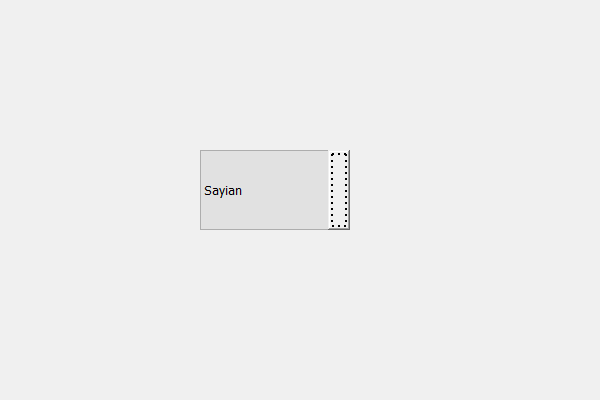
 极客教程
极客教程