PyQt5组合框 不可编辑和关闭状态下的不同边框颜色
在这篇文章中,我们将看到如何为组合框在不可编辑和关闭状态下设置不同的边框颜色,当我们为组合框设置边框时,虽然我们可以分别改变每个边框的颜色,但所有的边框都是相同的颜色。彩色的边框只会在组合框不可编辑和项目视图未打开时出现。
注: 在setEditable方法的帮助下,组合框可以被编辑。为了做到这一点,我们必须改变与组合框相关的样式表,下面是样式表代码
代码1
QComboBox::!editable:!off
{
border : 5px solid;
border-color-top : red;
border-color-right : green;
border-color-bottom : blue;
border-color-left : yellow;
}
代码2
QComboBox::!editable:!off
{
border : 5px solid;
border-color : red green blue yellow
}
这两个代码都执行类似的任务,只是代码1是代码2的扩展版本。下面是执行情况
# importing libraries
from PyQt5.QtWidgets import *
from PyQt5 import QtCore, QtGui
from PyQt5.QtGui import *
from PyQt5.QtCore import *
import sys
class Window(QMainWindow):
def __init__(self):
super().__init__()
# setting title
self.setWindowTitle("Python ")
# setting geometry
self.setGeometry(100, 100, 600, 400)
# calling method
self.UiComponents()
# showing all the widgets
self.show()
# method for widgets
def UiComponents(self):
# creating a check-able combo box object
self.combo_box = QComboBox(self)
# setting geometry of combo box
self.combo_box.setGeometry(200, 150, 150, 80)
# making combo box editable
# self.combo_box.setEditable(True)
# geek list
geek_list = ["Sayian", "Super Sayian",
"Super Sayian 2", "Super Sayian B"]
# adding list of items to combo box
self.combo_box.addItems(geek_list)
# setting style sheet
# adding border to combo box
# adding different width border when it
# is non-editable and in off state
self.combo_box.setStyleSheet("QComboBox"
"{"
"border : 5px solid black;"
"}"
"QComboBox::! editable:! on"
"{"
"border : 5px solid;"
"border-color : red green blue yellow"
"}")
# create pyqt5 app
App = QApplication(sys.argv)
# create the instance of our Window
window = Window()
window.show()
# start the app
sys.exit(App.exec())
输出:
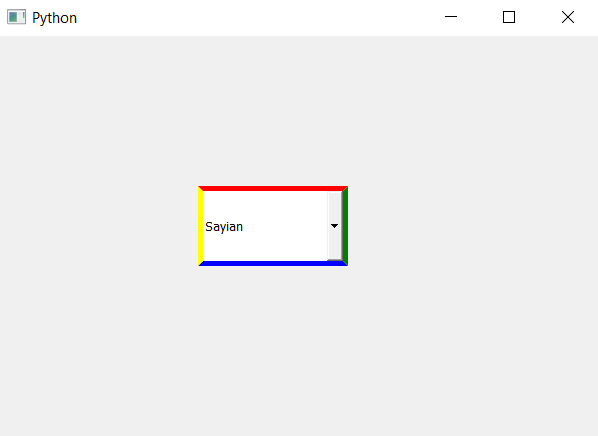
 极客教程
极客教程