PyGTK ComboBox类
ComboBox是任何GUI工具包中强大且流行的小部件。它提供了一个下拉列表,用户可以从中选择项目。gtk.ComboBox小部件实现了CellLayout接口,并提供了一些方法来管理项目的显示。
gtk.ComboBox类的对象与ListSore相关联,它是一个可以与显示项目集合的小部件一起使用的列表模型。项目可以使用append()方法添加到ListStore中。此外,还创建了一个CellRendererText对象,并将其打包到组合框中。
按照以下步骤设置组合框。
combobox = gtk.ComboBox()
store = gtk.ListStore(gobject.TYPE_STRING)
cell = gtk.CellRendererText()
combobox.pack_start(cell)
combobox.add_attribute(cell, 'text', 0)
PyGTK提供了一个便利的方法 – gtk.combo_box_new_text() 来创建一个组合框,而不是使用列表存储。相关的便利方法append_text(),prepend_text(),insert_text()和remove_text()用于管理组合框的内容。
gtk.ComboBox类有以下方法:
| 序号 | 方法和描述 |
|---|---|
| 1 | set_wrap_width() 设置弹出表格布局中要显示的列数 |
| 2 | get_active() 返回“active”属性的值,该属性是当前活动项在模型中的索引 |
| 3 | set_active() 将combo_box的活动项设置为指定模型索引的项 |
| 4 | set_model() 设置combo box使用的模型 |
| 5 | append_text() 将指定的字符串text追加到combo box列表存储中存储的字符串列表中 |
| 6 | Insert_text() 将指定的字符串text插入到combo box的gtk.ListStore中,位置由position指定的索引处 |
| 7 | prepend_text() 将指定的字符串text前置到列表存储中存储的字符串列表中 |
| 8 | remove_text() 从关联的列表存储中的指定位置索引处移除字符串 |
| 9 | get_active_text() 返回当前活动的字符串 |
ComboBox小部件会发出以下信号−
| changed | 选择下拉框中的新项目时发出的信号。 |
|---|---|
| move_active | 发出的按键绑定信号,用于移动活动选择。 |
| Popdown | 发出的按键绑定信号,用于关闭下拉框列表。该信号的默认绑定是Alt+向上箭头和Escape键。 |
| Popup | 发出的按键绑定信号,用于打开下拉框列表。该信号的默认绑定是Alt+向下箭头。 |
下面是ComboBox的两个示例代码。
示例1
在这个示例中,一个ListStore被填充了流行的Python GUI工具包的名称,并且它与一个ComboBox小部件关联起来。当用户做出选择时,会发出changed信号。它连接到一个回调函数来显示用户的选择。
import pygtk
pygtk.require('2.0')
import gtk
class PyApp(gtk.Window):
def __init__(self):
super(PyApp, self).__init__()
self.set_title("ComboBox with ListStore")
self.set_default_size(250, 200)
self.set_position(gtk.WIN_POS_CENTER)
combobox = gtk.ComboBox()
store = gtk.ListStore(str)
cell = gtk.CellRendererText()
combobox.pack_start(cell)
combobox.add_attribute(cell, 'text', 0)
fixed = gtk.Fixed()
lbl = gtk.Label("select a GUI toolkit")
fixed.put(lbl, 25,75)
fixed.put(combobox, 125,75)
lbl2 = gtk.Label("Your choice is:")
fixed.put(lbl2, 25,125)
self.label = gtk.Label("")
fixed.put(self.label, 125,125)
self.add(fixed)
store.append (["PyQt"])
store.append (["Tkinter"])
store.append (["WxPython"])
store.append (["PyGTK"])
store.append (["PySide"])
combobox.set_model(store)
combobox.connect('changed', self.on_changed)
combobox.set_active(0)
self.connect("destroy", gtk.main_quit)
self.show_all()
return
def on_changed(self, widget):
self.label.set_label(widget.get_active_text())
return
if __name__ == '__main__':
PyApp()
gtk.main()
执行程序后,该程序将显示以下输出:
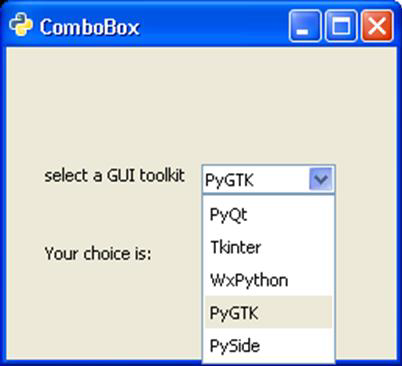
示例2
程序的第二个版本使用了方便方法 combo_box_new_text() 来创建一个组合框,并使用append_text()函数来在其中添加字符串。在两个程序中,都使用了 get_active_text() 方法来获取用户的选择,并在窗口上的标签上显示。
import gtk
class PyApp(gtk.Window):
def __init__(self):
super(PyApp, self).__init__()
self.set_title("Simple ComboBox")
self.set_default_size(250, 200)
self.set_position(gtk.WIN_POS_CENTER)
cb = gtk.combo_box_new_text()
cb.connect("changed", self.on_changed)
cb.append_text('PyQt')
cb.append_text('Tkinter')
cb.append_text('WxPython')
cb.append_text('PyGTK')
cb.append_text('PySide')
fixed = gtk.Fixed()
lbl = gtk.Label("select a GUI toolkit")
fixed.put(lbl, 25,75)
fixed.put(cb, 125,75)
lbl2 = gtk.Label("Your choice is:")
fixed.put(lbl2, 25,125)
self.label = gtk.Label("")
fixed.put(self.label, 125,125)
self.add(fixed)
self.connect("destroy", gtk.main_quit)
self.show_all()
def on_changed(self, widget):
self.label.set_label(widget.get_active_text())
if __name__ == '__main__':
PyApp()
gtk.main()
该程序的输出结果与上一个程序相似。
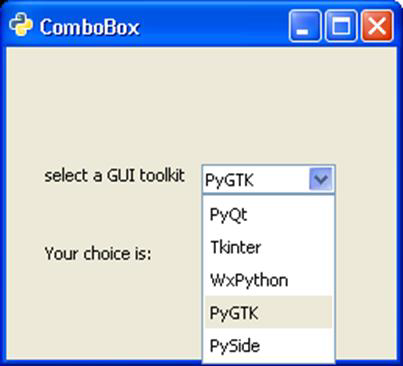
 极客教程
极客教程