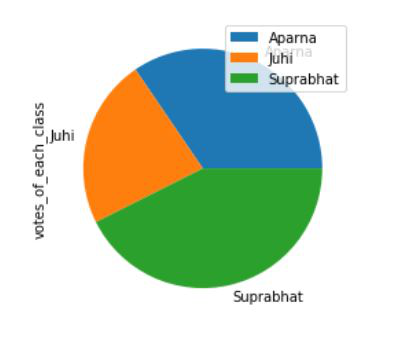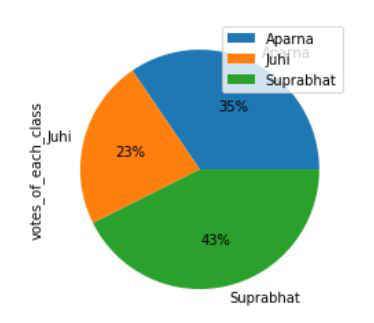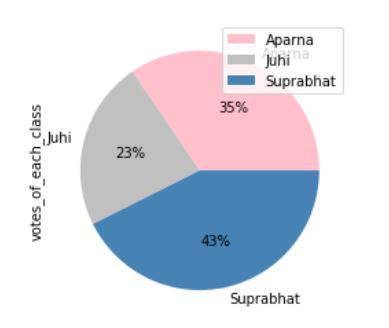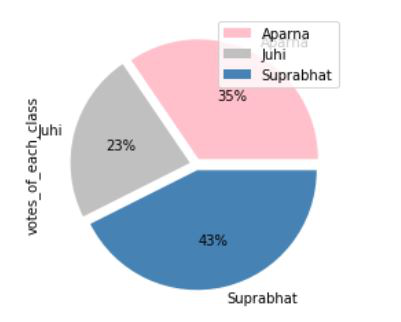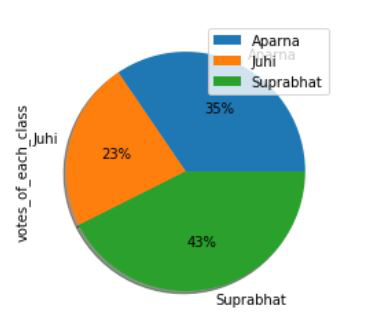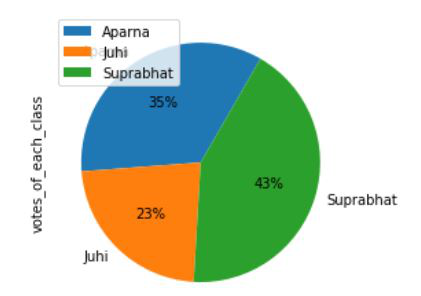如何从Pandas数据框架中创建饼图
在这篇文章中,我们将讨论如何使用Python从Pandas数据框架创建饼图。
环形图中的数据由饼状图表示,它是一种图表形式。在研究、工程和商业中,它经常被利用。饼的各段描述了数据的相对强度,是一种数据的图形表示。饼状图需要一个类别和数字变量的清单。饼 “是指整体,而 “片 “是指饼的各个组成部分。它被分为段和部门,每个段和部门代表整个饼图的一块(百分比)。所有的数据加起来是360度。饼的整个价值总是百分之百。
让我们首先创建一个简单的饼图。
简单饼状图
首先,所有需要的模块被导入,一个数据框架被初始化。为了绘制饼状图,使用了plot()函数,并将种类属性设置为饼状。
语法:
plot(kind='pie')
例子:一个简单的饼状图
import pandas as pd
# DataFrame of each student and the votes they get
dataframe = pd.DataFrame({'Name': ['Aparna', 'Aparna', 'Aparna',
'Aparna', 'Aparna', 'Juhi',
'Juhi', 'Juhi', 'Juhi', 'Juhi',
'Suprabhat', 'Suprabhat', 'Suprabhat',
'Suprabhat', 'Suprabhat'],
'votes_of_each_class': [12, 9, 17, 19, 20,
11, 15, 12, 9, 4,
22, 19, 17, 19, 18]})
# Plotting the pie chart for above dataframe
dataframe.groupby(['Name']).sum().plot(kind='pie', y='votes_of_each_class')
输出:
饼状图为百分比
要添加百分比的autopct属性被设置为一个适当的值,这将自动添加百分比到每个部分。
语法:
plot(kind='pie', autopct)
例子:在饼状图中添加百分比
import pandas as pd
# DataFrame of each student and the votes they get
dataframe = pd.DataFrame({'Name': ['Aparna', 'Aparna', 'Aparna',
'Aparna', 'Aparna', 'Juhi',
'Juhi', 'Juhi', 'Juhi', 'Juhi',
'Suprabhat', 'Suprabhat',
'Suprabhat', 'Suprabhat',
'Suprabhat'],
'votes_of_each_class': [12, 9, 17, 19,
20, 11, 15, 12,
9, 4, 22, 19, 17,
19, 18]})
# Plotting the pie chart for above dataframe
dataframe.groupby(['Name']).sum().plot(
kind='pie', y='votes_of_each_class', autopct='%1.0f%%')
输出:
在饼状图中定义颜色
为了给饼状图添加颜色,颜色属性被设置为一个适当的颜色列表。
语法:
plot(kind='pie', colors)
例子:为饼状图添加颜色
import pandas as pd
# DataFrame of each student and the votes they get
dataframe = pd.DataFrame({'Name': ['Aparna', 'Aparna', 'Aparna',
'Aparna', 'Aparna', 'Juhi',
'Juhi', 'Juhi', 'Juhi', 'Juhi',
'Suprabhat', 'Suprabhat',
'Suprabhat', 'Suprabhat',
'Suprabhat'],
'votes_of_each_class': [12, 9, 17, 19,
20, 11, 15, 12,
9, 4, 22, 19, 17,
19, 18]})
# Defining colors for the pie chart
colors = ['pink', 'silver', 'steelblue']
# Plotting the pie chart for above dataframe
dataframe.groupby(['Name']).sum().plot(
kind='pie', y='votes_of_each_class',
autopct='%1.0f%%', colors=colors)
输出:
饼状图中的爆炸效果
饼状图的爆炸意味着将其分解成各个部分。为此,我们使用explode属性并将其设置为一个适当的值。
语法:
plot(kind='pie', explode)
例子: 爆裂饼状图
import pandas as pd
# DataFrame of each student and the votes they get
dataframe = pd.DataFrame({'Name': ['Aparna', 'Aparna', 'Aparna',
'Aparna', 'Aparna', 'Juhi',
'Juhi', 'Juhi', 'Juhi', 'Juhi',
'Suprabhat', 'Suprabhat',
'Suprabhat', 'Suprabhat',
'Suprabhat'],
'votes_of_each_class': [12, 9, 17, 19,
20, 11, 15, 12,
9, 4, 22, 19, 17,
19, 18]})
# Defining colors for the pie chart
colors = ['pink', 'silver', 'steelblue']
# Define the ratio of gap of each fragment in a tuple
explode = (0.05, 0.05, 0.05)
# Plotting the pie chart for above dataframe
dataframe.groupby(['Name']).sum().plot(
kind='pie', y='votes_of_each_class', autopct='%1.0f%%',
colors=colors, explode=explode)
输出 :
饼图中的阴影效果
阴影为我们的饼图增加了一个额外的维度,为此只需将阴影属性设置为True。
语法:
plot(kind='pie', shadow=True)
例子:饼状图的阴影效果
import pandas as pd
# DataFrame of each student and the votes they get
dataframe = pd.DataFrame({'Name': ['Aparna', 'Aparna', 'Aparna',
'Aparna', 'Aparna', 'Juhi',
'Juhi', 'Juhi', 'Juhi', 'Juhi',
'Suprabhat', 'Suprabhat',
'Suprabhat', 'Suprabhat',
'Suprabhat'],
'votes_of_each_class': [12, 9, 17, 19,
20, 11, 15, 12,
9, 4, 22, 19, 17,
19, 18]})
# Plotting the pie chart for above dataframe
# and implementing shadow effect
dataframe.groupby(['Name']).sum().plot(
kind='pie', y='votes_of_each_class', autopct='%1.0f%%', shadow=True)
输出:
在饼状图中设置起始角度
start Angle意味着我们可以根据我们指定的度数角度来旋转饼状图。为此startangle属性被设置为适当的值。
语法:
plot(kind='pie', startangle)
例子:在饼状图中设置一个起始角度
import pandas as pd
# DataFrame of each student and the votes they get
dataframe = pd.DataFrame({'Name': ['Aparna', 'Aparna', 'Aparna',
'Aparna', 'Aparna', 'Juhi',
'Juhi', 'Juhi', 'Juhi', 'Juhi',
'Suprabhat', 'Suprabhat',
'Suprabhat', 'Suprabhat',
'Suprabhat'],
'votes_of_each_class': [12, 9, 17, 19,
20, 11, 15, 12,
9, 4, 22, 19, 17,
19, 18]})
# Plotting the pie chart for above dataframe
# and rotating the pie chart by 60 degrees
dataframe.groupby(['Name']).sum().plot(
kind='pie', y='votes_of_each_class', autopct='%1.0f%%', startangle=60)
输出 :
 极客教程
极客教程