如何在HTML中调整图像大小
参考:how to resize an image in html
在网页设计和开发中,经常会遇到需要调整图像大小的情况。在HTML中,可以通过一些简单的方式来实现图像大小的调整,本文将介绍一些常用的方法和技巧。
使用CSS来调整图像大小
1. 使用width和height属性
可以通过设置图像的width和height属性来调整图像的大小。下面是一个示例代码:
<!DOCTYPE html>
<html>
<head>
<style>
img {
width: 200px;
height: 150px;
}
</style>
</head>
<body>
<img src="https://how2html.com/wp-content/themes/dux/img/logo.png" alt="example image">
</body>
</html>
Output:
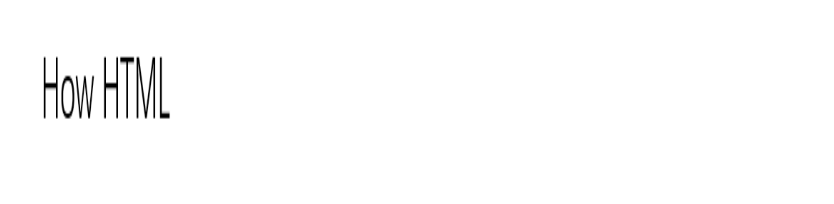
2. 使用百分比
也可以使用百分比来设置图像的大小,使其相对于父元素进行调整。下面是一个示例代码:
<!DOCTYPE html>
<html>
<head>
<style>
img {
width: 50%;
height: auto;
}
</style>
</head>
<body>
<img src="https://how2html.com/wp-content/themes/dux/img/logo.png" alt="example image">
</body>
</html>
Output:

3. 使用max-width和max-height
可以使用max-width和max-height属性来限制图像的最大宽度和高度,让图像在不超出限制的情况下自动调整大小。下面是一个示例代码:
<!DOCTYPE html>
<html>
<head>
<style>
img {
max-width: 300px;
max-height: 200px;
}
</style>
</head>
<body>
<img src="https://how2html.com/wp-content/themes/dux/img/logo.png" alt="example image">
</body>
</html>
Output:

使用HTML标签属性调整图像大小
1. 使用width和height属性
除了使用CSS外,还可以直接在<img>标签中使用width和height属性来调整图像大小。下面是一个示例代码:
<!DOCTYPE html>
<html>
<head>
</head>
<body>
<img src="https://how2html.com/wp-content/themes/dux/img/logo.png" alt="example image" width="250" height="200">
</body>
</html>
Output:

2. 使用style属性
也可以在<img>标签中使用style属性来设置图像的大小。下面是一个示例代码:
<!DOCTYPE html>
<html>
<head>
</head>
<body>
<img src="https://how2html.com/wp-content/themes/dux/img/logo.png" alt="example image" style="width: 300px; height: 250px;">
</body>
</html>
Output:

3. 使用attributes属性
通过attributes属性可以设置图像的width和height,以及其他属性。下面是一个示例代码:
<!DOCTYPE html>
<html>
<head>
</head>
<body>
<img src="https://how2html.com/wp-content/themes/dux/img/logo.png" alt="example image" attributes="width='200' height='150'">
</body>
</html>
Output:

总结
在HTML中调整图像大小有多种方法,可以通过CSS设置样式,也可以直接在HTML标签中使用属性来实现。根据实际需求和情况选择合适的方式来调整图像大小,让页面展示更加美观和专业。
 极客教程
极客教程