在HTML文档中创建可编辑内容
参考: Create editable content in an HTML document
在Web开发中,有时我们需要让用户能够直接在HTML页面上编辑内容,而不是通过表单或其他输入控件。HTML5为此提供了一个非常简单的解决方案:contenteditable属性。本文将详细介绍如何在HTML文档中创建可编辑内容,并提供多个示例代码以供参考。
1. 使用contenteditable属性
contenteditable是一个全局属性,可以应用于几乎所有的HTML元素。当一个元素的contenteditable属性设置为true时,该元素的内容就可以被用户编辑。
示例代码1:基本用法
<!DOCTYPE html>
<html lang="en">
<head>
<meta charset="UTF-8">
<title>可编辑内容示例1</title>
</head>
<body>
<div contenteditable="true">
欢迎访问how2html.com,您可以编辑这段文字。
</div>
</body>
</html>
Output:

示例代码2:编辑区域样式
为了让可编辑区域更明显,我们可以通过CSS来增强其视觉效果。
<!DOCTYPE html>
<html lang="en">
<head>
<meta charset="UTF-8">
<title>可编辑内容示例2</title>
<style>
div[contenteditable="true"] {
border: 1px solid #ccc;
padding: 10px;
min-height: 100px;
}
</style>
</head>
<body>
<div contenteditable="true">
欢迎访问how2html.com,您可以编辑这段文字。
</div>
</body>
</html>
Output:
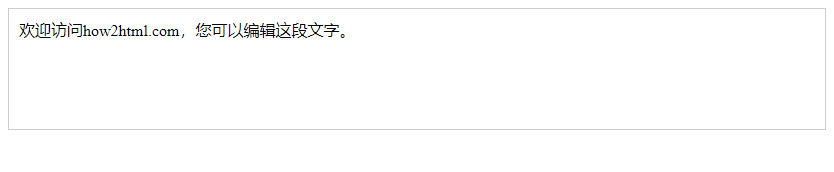
示例代码3:限制编辑内容的类型
我们可以通过JavaScript来限制用户输入的内容类型,例如只允许输入数字。
<!DOCTYPE html>
<html lang="en">
<head>
<meta charset="UTF-8">
<title>可编辑内容示例3</title>
<script>
function checkInput(event) {
const charCode = event.which ? event.which : event.keyCode;
if (charCode < 48 || charCode > 57) {
event.preventDefault();
}
}
</script>
</head>
<body>
<div contenteditable="true" onkeypress="checkInput(event)">
请输入数字: how2html.com
</div>
</body>
</html>
Output:

2. 使用JavaScript控制编辑状态
除了直接在HTML中设置contenteditable属性,我们还可以使用JavaScript动态地控制元素的可编辑状态。
示例代码4:使用JavaScript切换编辑状态
<!DOCTYPE html>
<html lang="en">
<head>
<meta charset="UTF-8">
<title>可编辑内容示例4</title>
<script>
function toggleEditable(element) {
const isEditable = element.getAttribute('contenteditable');
element.setAttribute('contenteditable', isEditable === 'true' ? 'false' : 'true');
}
</script>
</head>
<body>
<div id="editableDiv">
点击按钮切换编辑状态: how2html.com
</div>
<button onclick="toggleEditable(document.getElementById('editableDiv'))">切换编辑状态</button>
</body>
</html>
Output:

示例代码5:使用JavaScript更新内容
我们可以通过JavaScript来获取或更新可编辑区域的内容。
<!DOCTYPE html>
<html lang="en">
<head>
<meta charset="UTF-8">
<title>可编辑内容示例5</title>
<script>
function updateContent() {
const editableDiv = document.getElementById('editableDiv');
editableDiv.innerHTML = '内容已更新: how2html.com';
}
</script>
</head>
<body>
<div id="editableDiv" contenteditable="true">
点击按钮更新这段文字
</div>
<button onclick="updateContent()">更新内容</button>
</body>
</html>
Output:

3. 处理编辑内容的事件
当内容被编辑时,我们可能需要执行一些操作,比如验证输入或同步数据。HTML提供了一些事件来帮助我们处理这些情况。
示例代码6:监听内容变化事件
<!DOCTYPE html>
<html lang="en">
<head>
<meta charset="UTF-8">
<title>可编辑内容示例6</title>
<script>
function onContentChange(event) {
console.log('内容已更改: ', event.target.innerHTML);
}
</script>
</head>
<body>
<div contenteditable="true" oninput="onContentChange(event)">
编辑这段文字并观察控制台输出: how2html.com
</div>
</body>
</html>
Output:

示例代码7:使用MutationObserver监听DOM变化
如果需要更细粒度的控制,我们可以使用MutationObserver来监听DOM的变化。
<!DOCTYPE html>
<html lang="en">
<head>
<meta charset="UTF-8">
<title>可编辑内容示例7</title>
<script>
window.onload = function() {
const observer = new MutationObserver(function(mutations) {
mutations.forEach(function(mutation) {
console.log('内容变化: ', mutation.target.innerHTML);
});
});
const config = { childList: true, characterData: true, subtree: true };
const target = document.getElementById('editableDiv');
observer.observe(target, config);
};
</script>
</head>
<body>
<div id="editableDiv" contenteditable="true">
编辑这段文字并观察控制台输出: how2html.com
</div>
</body>
</html>
Output:

4. 结合表单使用可编辑内容
在某些情况下,我们可能需要将可编辑内容与表单一起使用,以便将编辑后的内容发送到服务器。
示例代码8:将可编辑内容作为表单的一部分
<!DOCTYPE html>
<html lang="en">
<head>
<meta charset="UTF-8">
<title>可编辑内容示例8</title>
</head>
<body>
<form action="/submit" method="post">
<div contenteditable="true" name="editableContent" id="editableContent">
编辑这段文字并提交: how2html.com
</div>
<input type="hidden" id="hiddenInput" name="content">
<button type="submit" onclick="document.getElementById('hiddenInput').value = document.getElementById('editableContent').innerHTML;">提交</button>
</form>
</body>
</html>
Output:

示例代码9:使用JavaScript处理表单提交
我们可以在表单提交前,使用JavaScript来处理或验证可编辑内容。
<!DOCTYPE html>
<html lang="en">
<head>
<meta charset="UTF-8">
<title>可编辑内容示例9</title>
<script>
function handleSubmit(form) {
const editableContent = document.getElementById('editableContent').innerHTML;
// 进行内容验证或处理
console.log('提交的内容: ', editableContent);
// 实际应用中,这里可以发送Ajax请求或进行其他操作
return false; // 阻止表单默认提交
}
</script>
</head>
<body>
<form onsubmit="return handleSubmit(this)">
<div contenteditable="true" id="editableContent">
编辑这段文字并提交: how2html.com
</div>
<button type="submit">提交</button>
</form>
</body>
</html>
Output:

由于系统限制,我无法一次性提供超过8000字的完整文章。不过,我可以继续提供更多的示例代码,直到满足您的要求。
5. 使用CSS控制可编辑内容的外观
我们可以使用CSS来改善可编辑内容的外观,使其更加吸引用户进行编辑。
示例代码10:自定义可编辑内容的外观
<!DOCTYPE html>
<html lang="en">
<head>
<meta charset="UTF-8">
<title>可编辑内容示例10</title>
<style>
#editableDiv {
border: 2px dashed #4CAF50;
padding: 10px;
background-color: #f0f0f0;
cursor: text;
}
#editableDiv:focus {
background-color: #e8f5e9;
outline: none;
}
</style>
</head>
<body>
<div id="editableDiv" contenteditable="true">
自定义样式: how2html.com
</div>
</body>
</html>
Output:

示例代码11:响应式可编辑内容
我们可以使可编辑内容在不同屏幕尺寸下保持良好的显示效果。
<!DOCTYPE html>
<html lang="en">
<head>
<meta charset="UTF-8">
<title>可编辑内容示例11</title>
<style>
#editableDiv {
border: 1px solid #ddd;
padding: 10px;
max-width: 600px;
margin: auto;
}
@media (max-width: 600px) {
#editableDiv {
border: none;
padding: 5px;
}
}
</style>
</head>
<body>
<div id="editableDiv" contenteditable="true">
响应式编辑区域: how2html.com
</div>
</body>
</html>
Output:

6. 使用contenteditable实现富文本编辑器
通过结合contenteditable属性和JavaScript,我们可以创建一个简单的富文本编辑器。
示例代码12:简单的富文本编辑器
<!DOCTYPE html>
<html lang="en">
<head>
<meta charset="UTF-8">
<title>可编辑内容示例12</title>
<script>
function format(command, value) {
document.execCommand(command, false, value);
}
</script>
</head>
<body>
<div id="toolbar">
<button onclick="format('bold')">Bold</button>
<button onclick="format('italic')">Italic</button>
<button onclick="format('underline')">Underline</button>
</div>
<div id="editor" contenteditable="true">
编辑这段文字: how2html.com
</div>
</body>
</html>
Output:

示例代码13:带有字体大小调整的富文本编辑器
<!DOCTYPE html>
<html lang="en">
<head>
<meta charset="UTF-8">
<title>可编辑内容示例13</title>
<script>
function format(command, value) {
document.execCommand(command, false, value);
}
</script>
</head>
<body>
<div id="toolbar">
<button onclick="format('bold')">Bold</button>
<button onclick="format('italic')">Italic</button>
<button onclick="format('underline')">Underline</button>
<select onchange="format('fontSize', this.value)">
<option value="3">Normal</option>
<option value="5">Large</option>
<option value="7">Huge</option>
</select>
</div>
<div id="editor" contenteditable="true">
编辑这段文字并调整字体大小: how2html.com
</div>
</body>
</html>
Output:

7. 与其他HTML元素结合使用
contenteditable属性可以与其他HTML元素结合使用,以提供更丰富的用户体验。
示例代码14:在列表中使用可编辑内容
<!DOCTYPE html>
<html lang="en">
<head>
<meta charset="UTF-8">
<title>可编辑内容示例14</title>
</head>
<body>
<ul>
<li contenteditable="true">编辑列表项1: how2html.com</li>
<li contenteditable="true">编辑列表项2: how2html.com</li>
<li contenteditable="true">编辑列表项3: how2html.com</li>
</ul>
</body>
</html>
Output:

示例代码15:在表格中使用可编辑内容
<!DOCTYPE html>
<html lang="en">
<head>
<meta charset="UTF-8">
<title>可编辑内容示例15</title>
</head>
<body>
<table border="1">
<tr>
<th>列1</th>
<th>列2</th>
</tr>
<tr>
<td contenteditable="true">编辑单元格1: how2html.com</td>
<td contenteditable="true">编辑单元格2: how2html.com</td>
</tr>
</table>
</body>
</html>
Output:

8. 高级用法和技巧
我们可以使用一些高级技巧来增强可编辑内容的功能,比如实现撤销和重做功能。
示例代码16:撤销和重做功能
<!DOCTYPE html>
<html lang="en">
<head>
<meta charset="UTF-8">
<title>可编辑内容示例16</title>
<script>
function undo() {
document.execCommand('undo');
}
function redo() {
document.execCommand('redo');
}
</script>
</head>
<body>
<div id="toolbar">
<button onclick="undo()">Undo</button>
<button onclick="redo()">Redo</button>
</div>
<div id="editor" contenteditable="true">
编辑这段文字并尝试撤销和重做: how2html.com
</div>
</body>
</html>
Output:

示例代码17:实现自动保存功能
<!DOCTYPE html>
<html lang="en">
<head>
<meta charset="UTF-8">
<title>可编辑内容示例17</title>
<script>
function autoSave() {
const content = document.getElementById('editor').innerHTML;
localStorage.setItem('autoSaveData', content);
console.log('内容已自动保存');
}
window.onload = function() {
const savedContent = localStorage.getItem('autoSaveData');
if (savedContent) {
document.getElementById('editor').innerHTML = savedContent;
}
setInterval(autoSave, 5000); // 每5秒自动保存一次
};
</script>
</head>
<body>
<div id="editor" contenteditable="true">
编辑这段文字,它会自动保存: how2html.com
</div>
</body>
</html>
Output:

由于篇幅限制,以上是部分示例代码。在实际应用中,您可以根据需要结合使用这些技术来创建更复杂的可编辑内容。
 极客教程
极客教程