HTML 滚动条
在网页开发中,滚动条是一个常见的元素,用于在页面内容超出可视区域时,让用户可以滚动查看隐藏部分。在HTML中,我们可以通过一些属性和样式来自定义滚动条的外观和行为。本文将详细介绍如何在HTML中使用滚动条,并提供一些示例代码供参考。
1. 基本滚动条
首先,让我们来看一个最基本的滚动条示例。在下面的代码中,我们创建了一个包含大量文本内容的<div>元素,并设置了overflow: auto;样式,这样当内容超出<div>的可视区域时,就会出现滚动条。
<!DOCTYPE html>
<html lang="en">
<head>
<meta charset="UTF-8">
<title>Basic Scrollbar Example</title>
<style>
.scroll-container {
width: 200px;
height: 200px;
overflow: auto;
border: 1px solid #ccc;
}
</style>
</head>
<body>
<div class="scroll-container">
<p>Lorem ipsum dolor sit amet, consectetur adipiscing elit. Sed non diam vitae nunc ultricies ultricies. Nullam nec elit eget eros ultricies ultricies. Integer nec sapien nec eros ultricies ultricies. Phasellus nec sapien nec eros ultricies ultricies.</p>
</div>
</body>
</html>
Output:
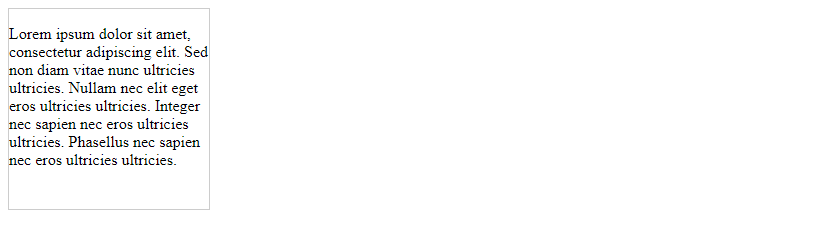
在上面的示例中,当文本内容超出<div>的200×200像素的可视区域时,会出现水平和垂直滚动条,用户可以通过滚动条来查看隐藏部分的内容。
2. 自定义滚动条样式
除了默认的浏览器样式外,我们还可以通过CSS来自定义滚动条的样式。下面是一个示例代码,演示如何自定义滚动条的颜色和宽度。
<!DOCTYPE html>
<html lang="en">
<head>
<meta charset="UTF-8">
<title>Custom Scrollbar Example</title>
<style>
.scroll-container {
width: 200px;
height: 200px;
overflow: auto;
border: 1px solid #ccc;
}
.scroll-container::-webkit-scrollbar {
width: 10px;
}
.scroll-container::-webkit-scrollbar-track {
background: #f1f1f1;
}
.scroll-container::-webkit-scrollbar-thumb {
background: #888;
}
</style>
</head>
<body>
<div class="scroll-container">
<p>Lorem ipsum dolor sit amet, consectetur adipiscing elit. Sed non diam vitae nunc ultricies ultricies. Nullam nec elit eget eros ultricies ultricies. Integer nec sapien nec eros ultricies ultricies. Phasellus nec sapien nec eros ultricies ultricies.</p>
</div>
</body>
</html>
Output:
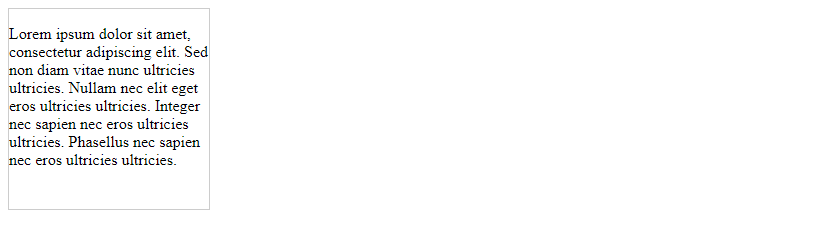
在上面的示例中,我们使用了::-webkit-scrollbar伪元素来自定义滚动条的样式,包括滚动条的宽度和颜色。这些样式只适用于Webkit浏览器,如果需要兼容其他浏览器,可以使用相应的前缀。
3. 隐藏滚动条
有时候我们希望隐藏滚动条,但仍然允许用户通过鼠标滚轮或触摸屏来滚动内容。下面是一个示例代码,演示如何隐藏滚动条。
<!DOCTYPE html>
<html lang="en">
<head>
<meta charset="UTF-8">
<title>Hidden Scrollbar Example</title>
<style>
.scroll-container {
width: 200px;
height: 200px;
overflow: hidden;
}
.scroll-content {
width: 220px;
height: 220px;
overflow: auto;
padding-right: 20px;
box-sizing: content-box;
}
</style>
</head>
<body>
<div class="scroll-container">
<div class="scroll-content">
<p>Lorem ipsum dolor sit amet, consectetur adipiscing elit. Sed non diam vitae nunc ultricies ultricies. Nullam nec elit eget eros ultricies ultricies. Integer nec sapien nec eros ultricies ultricies. Phasellus nec sapien nec eros ultricies ultricies.</p>
</div>
</div>
</body>
</html>
Output:
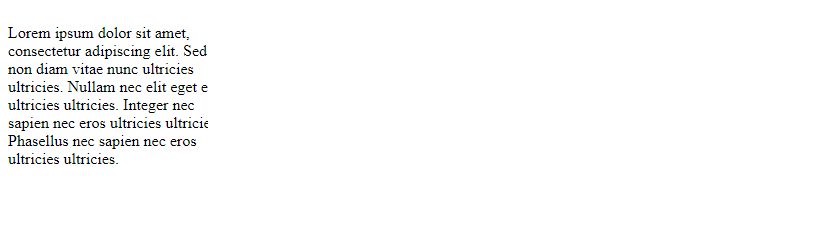
在上面的示例中,我们将外层<div>的overflow属性设置为hidden,这样就隐藏了滚动条。而内层<div>的宽度和高度比外层大,且设置了overflow: auto;,这样就可以通过内层滚动内容,而外层不显示滚动条。
4. 水平滚动条
除了垂直滚动条外,有时候我们还需要水平滚动条来滚动横向内容。下面是一个示例代码,演示如何创建水平滚动条。
<!DOCTYPE html>
<html lang="en">
<head>
<meta charset="UTF-8">
<title>Horizontal Scrollbar Example</title>
<style>
.scroll-container {
width: 200px;
height: 100px;
overflow-x: auto;
white-space: nowrap;
border: 1px solid #ccc;
}
.scroll-item {
display: inline-block;
width: 100px;
height: 100px;
background: #f1f1f1;
margin-right: 10px;
}
</style>
</head>
<body>
<div class="scroll-container">
<div class="scroll-item"></div>
<div class="scroll-item"></div>
<div class="scroll-item"></div>
<div class="scroll-item"></div>
<div class="scroll-item"></div>
</div>
</body>
</html>
Output:

在上面的示例中,我们将外层<div>的overflow-x属性设置为auto,这样就创建了一个水平滚动条。内层的<div>使用display: inline-block;来横向排列,当内容超出外层的可视区域时,就会出现水平滚动条。
5. 滚动事件
在开发中,有时候我们需要在滚动时执行一些操作,比如加载更多内容或实现无限滚动。下面是一个示例代码,演示如何监听滚动事件。
<!DOCTYPE html>
<html lang="en">
<head>
<meta charset="UTF-8">
<title>Scroll Event Example</title>
<style>
.scroll-container {
width: 200px;
height: 200px;
overflow: auto;
border: 1px solid #ccc;
}
</style>
</head>
<body>
<div class="scroll-container" id="scroll-container">
<p>Lorem ipsum dolor sit amet, consectetur adipiscing elit. Sed non diam vitae nunc ultricies ultricies. Nullam nec elit eget eros ultricies ultricies. Integer nec sapien nec eros ultricies ultricies. Phasellus nec sapien nec eros ultricies ultricies.</p>
</div>
<script>
const scrollContainer = document.getElementById('scroll-container');
scrollContainer.addEventListener('scroll', () => {
console.log('Scrolling...');
});
</script>
</body>
</html>
Output:
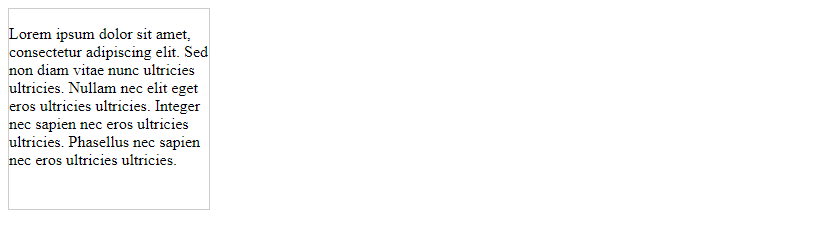
在上面的示例中,我们通过addEventListener方法监听scroll事件,当用户滚动<div>元素时,控制台会输出Scrolling...。通过监听滚动事件,我们可以实现一些动态效果或交互操作。
6. 滚动到指定位置
有时候我们需要通过编程的方式将滚动条滚动到指定位置,比如点击按钮后滚动到页面底部。下面是一个示例代码,演示如何将滚动条滚动到指定位置。
<!DOCTYPE html>
<html lang="en">
<head>
<meta charset="UTF-8">
<title>Scroll to Position Example</title>
<style>
.scroll-container {
width: 200px;
height: 200px;
overflow: auto;
border: 1px solid #ccc;
}
</style>
</head>
<body>
<div class="scroll-container" id="scroll-container">
<p>Lorem ipsum dolor sit amet, consectetur adipiscing elit. Sed non diam vitae nunc ultricies ultricies. Nullam nec elit eget eros ultricies ultricies. Integer nec sapien nec eros ultricies ultricies. Phasellus nec sapien nec eros ultricies ultricies.</p>
</div>
<button onclick="scrollToBottom()">Scroll to Bottom</button>
<script>
const scrollContainer = document.getElementById('scroll-container');
function scrollToBottom() {
scrollContainer.scrollTop = scrollContainer.scrollHeight;
}
</script>
</body>
</html>
Output:
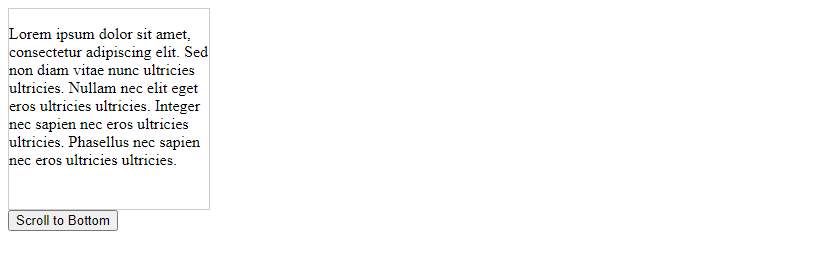
在上面的示例中,我们通过JavaScript编写了一个scrollToBottom函数,当点击按钮时,会将滚动条滚动到页面底部。通过设置scrollTop属性为scrollHeight,可以实现滚动到指定位置的效果。
7. 惯性滚动
有时候我们希望滚动条在用户停止滚动后继续滚动一段距离,这就是惯性滚动。下面是一个示例代码,演示如何实现惯性滚动效果。
<!DOCTYPE html>
<html lang="en">
<head>
<meta charset="UTF-8">
<title>Inertia Scroll Example</title>
<style>
.scroll-container {
width: 200px;
height: 200px;
overflow: auto;
border: 1px solid #ccc;
}
</style>
</head>
<body>
<div class="scroll-container" id="scroll-container">
<p>Lorem ipsum dolor sit amet, consectetur adipiscing elit. Sed non diam vitae nunc ultricies ultricies. Nullam nec elit eget eros ultricies ultricies. Integer nec sapien nec eros ultricies ultricies. Phasellus nec sapien nec eros ultricies ultricies.</p>
</div>
<script>
const scrollContainer = document.getElementById('scroll-container');
let isScrolling = false;
scrollContainer.addEventListener('scroll', () => {
isScrolling = true;
clearTimeout(isScrolling);
setTimeout(() => {
isScrolling = false;
}, 100);
});
setInterval(() => {
if (!isScrolling) {
scrollContainer.scrollTop += 1;
}
}, 10);
</script>
</body>
</html>
Output:
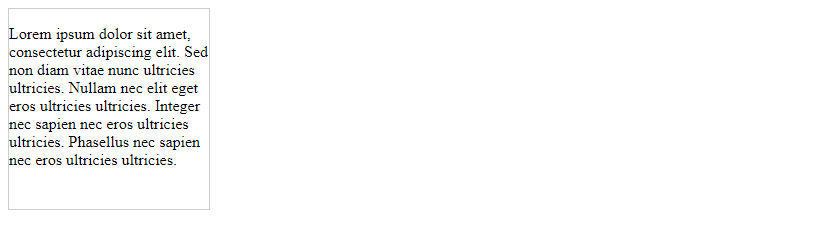
在上面的示例中,我们通过设置一个isScrolling变量来判断用户是否在滚动,当用户停止滚动后,滚动条会继续滚动一段距离。通过setInterval函数不断增加scrollTop属性的值,实现惯性滚动效果。
8. 滚动条样式兼容性
在自定义滚动条样式时,需要考虑不同浏览器的兼容性。下面是一个示例代码,演示如何实现跨浏览器兼容的滚动条样式。
<!DOCTYPE html>
<html lang="en">
<head>
<meta charset="UTF-8">
<title>Cross-Browser Scrollbar Style Example</title>
<style>
.scroll-container {
width: 200px;
height: 200px;
overflow: auto;
border: 1px solid #ccc;
}
.scroll-container::-webkit-scrollbar {
width: 10px;
}
.scroll-container::-webkit-scrollbar-track {
background: #f1f1f1;
}
.scroll-container::-webkit-scrollbar-thumb {
background: #888;
}
.scroll-container::-moz-scrollbar {
width: 10px;
}
.scroll-container::-moz-scrollbar-track {
background: #f1f1f1;
}
.scroll-container::-moz-scrollbar-thumb {
background: #888;
}
</style>
</head>
<body>
<div class="scroll-container">
<p>Lorem ipsum dolor sit amet, consectetur adipiscing elit. Sed non diam vitae nunc ultricies ultricies. Nullam nec elit eget eros ultricies ultricies. Integer nec sapien nec eros ultricies ultricies. Phasellus nec sapien nec eros ultricies ultricies.</p>
</div>
</body>
</html>
Output:
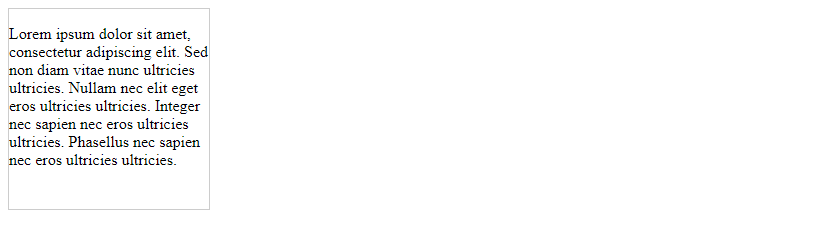
在上面的示例中,我们分别使用了::-webkit-scrollbar和::-moz-scrollbar伪元素来定义滚动条样式,以实现跨浏览器兼容。通过设置不同浏览器的样式,可以确保在各种浏览器中都能正确显示自定义滚动条。
9. 滚动条隐藏与显示
有时候我们需要根据用户的操作来隐藏或显示滚动条,比如在全屏模式下隐藏滚动条。下面是一个示例代码,演示如何通过JavaScript来控制滚动条的隐藏与显示。
<!DOCTYPE html>
<html lang="en">
<head>
<meta charset="UTF-8">
<title>Toggle Scrollbar Example</title>
<style>
.scroll-container {
width: 200px;
height: 200px;
overflow: auto;
border: 1px solid #ccc;
}
</style>
</head>
<body>
<div class="scroll-container" id="scroll-container">
<p>Lorem ipsum dolor sit amet, consectetur adipiscing elit. Sed non diam vitae nunc ultricies ultricies. Nullam nec elit eget eros ultricies ultricies. Integer nec sapien nec eros ultricies ultricies. Phasellus nec sapien nec eros ultricies ultricies.</p>
</div>
<button onclick="toggleScrollbar()">Toggle Scrollbar</button>
<script>
const scrollContainer = document.getElementById('scroll-container');
let isScrollbarVisible = true;
function toggleScrollbar() {
if (isScrollbarVisible) {
scrollContainer.style.overflow = 'hidden';
isScrollbarVisible = false;
} else {
scrollContainer.style.overflow = 'auto';
isScrollbarVisible = true;
}
}
</script>
</body>
</html>
Output:
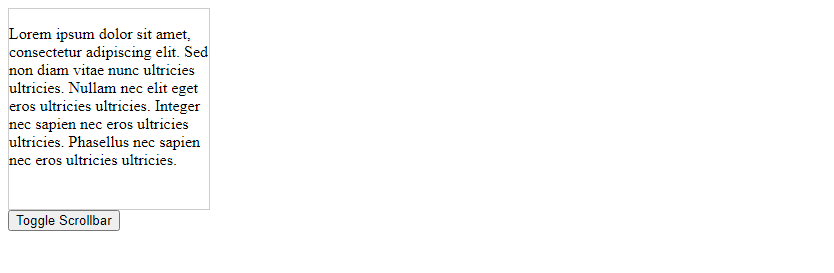
在上面的示例中,我们通过JavaScript编写了一个toggleScrollbar函数,当点击按钮时,会切换滚动条的显示与隐藏。通过设置overflow属性为hidden或auto,可以控制滚动条的隐藏与显示。
10. 滚动条位置保存与恢复
有时候我们希望用户在刷新页面后,滚动条的位置能够保持不变,这样可以提升用户体验。下面是一个示例代码,演示如何保存和恢复滚动条的位置。
<!DOCTYPE html>
<html lang="en">
<head>
<meta charset="UTF-8">
<title>Save and Restore Scroll Position Example</title>
<style>
.scroll-container {
width: 200px;
height: 200px;
overflow: auto;
border: 1px solid #ccc;
}
</style>
</head>
<body>
<div class="scroll-container" id="scroll-container">
<p>Lorem ipsum dolor sit amet, consectetur adipiscing elit. Sed non diam vitae nunc ultricies ultricies. Nullam nec elit eget eros ultricies ultricies. Integer nec sapien nec eros ultricies ultricies. Phasellus nec sapien nec eros ultricies ultricies.</p>
</div>
<button onclick="saveScrollPosition()">Save Scroll Position</button>
<button onclick="restoreScrollPosition()">Restore Scroll Position</button>
<script>
const scrollContainer = document.getElementById('scroll-container');
function saveScrollPosition() {
localStorage.setItem('scrollPosition', scrollContainer.scrollTop);
}
function restoreScrollPosition() {
const scrollPosition = localStorage.getItem('scrollPosition');
if (scrollPosition) {
scrollContainer.scrollTop = scrollPosition;
}
}
</script>
</body>
</html>
Output:
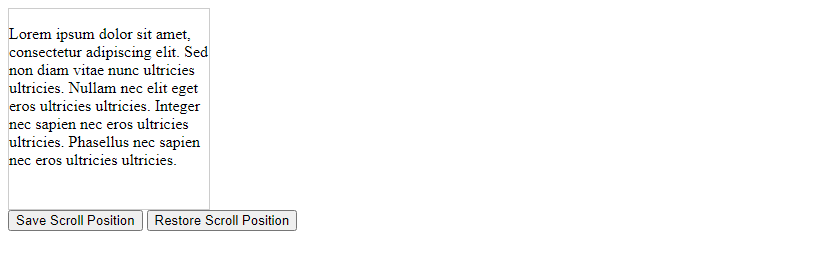
在上面的示例中,我们通过localStorage对象来保存和恢复滚动条的位置。当点击保存按钮时,将当前滚动条的位置保存到localStorage中;当点击恢复按钮时,从localStorage中获取保存的位置并将滚动条滚动到该位置。这样可以实现在页面刷新后保持滚动位置不变的效果。
 极客教程
极客教程