HTML百分比条
在网页设计中,经常会用到百分比条来展示进度、比例等信息。HTML提供了多种方式来实现百分比条,本文将详细介绍如何使用HTML和CSS来创建各种样式的百分比条。
1. 基本的水平百分比条
首先,我们来创建一个简单的水平百分比条,使用<div>元素和CSS样式来实现。代码如下:
<!DOCTYPE html>
<html lang="en">
<head>
<meta charset="UTF-8">
<meta name="viewport" content="width=device-width, initial-scale=1.0">
<title>Basic Progress Bar</title>
<style>
.progress-bar {
width: 100%;
background-color: #f1f1f1;
}
.progress {
width: 50%;
height: 30px;
background-color: #4CAF50;
}
</style>
</head>
<body>
<div class="progress-bar">
<div class="progress"></div>
</div>
</body>
</html>
Output:

在上面的代码中,我们创建了一个<div>元素作为进度条的背景,然后在其中嵌套了另一个<div>元素作为进度条本身。通过设置width属性来控制进度条的长度,从而实现百分比的展示效果。
2. 带有动画效果的百分比条
接下来,我们来创建一个带有动画效果的百分比条,让进度条在一定时间内逐渐增长。代码如下:
<!DOCTYPE html>
<html lang="en">
<head>
<meta charset="UTF-8">
<meta name="viewport" content="width=device-width, initial-scale=1.0">
<title>Animated Progress Bar</title>
<style>
.progress-bar {
width: 100%;
background-color: #f1f1f1;
}
.progress {
width: 0;
height: 30px;
background-color: #4CAF50;
transition: width 2s;
}
button {
margin-top: 10px;
}
</style>
</head>
<body>
<div class="progress-bar">
<div class="progress"></div>
</div>
<button onclick="increaseProgress()">Increase Progress</button>
<script>
function increaseProgress() {
var progressBar = document.querySelector('.progress');
var currentWidth = parseInt(progressBar.style.width) || 0;
var newWidth = currentWidth + 10;
progressBar.style.width = newWidth + '%';
}
</script>
</body>
</html>
Output:

在上面的代码中,我们通过CSS的transition属性来实现进度条的动画效果,让进度条在2秒内逐渐增长。同时,我们还添加了一个按钮,点击按钮时可以增加进度条的长度。
3. 垂直方向的百分比条
除了水平方向的百分比条,我们还可以创建垂直方向的百分比条。代码如下:
<!DOCTYPE html>
<html lang="en">
<head>
<meta charset="UTF-8">
<meta name="viewport" content="width=device-width, initial-scale=1.0">
<title>Vertical Progress Bar</title>
<style>
.progress-bar {
height: 200px;
background-color: #f1f1f1;
}
.progress {
height: 0;
width: 30px;
background-color: #4CAF50;
transition: height 2s;
}
button {
margin-top: 10px;
}
</style>
</head>
<body>
<div class="progress-bar">
<div class="progress"></div>
</div>
<button onclick="increaseProgress()">Increase Progress</button>
<script>
function increaseProgress() {
var progressBar = document.querySelector('.progress');
var currentHeight = parseInt(progressBar.style.height) || 0;
var newHeight = currentHeight + 10;
progressBar.style.height = newHeight + '%';
}
</script>
</body>
</html>
Output:
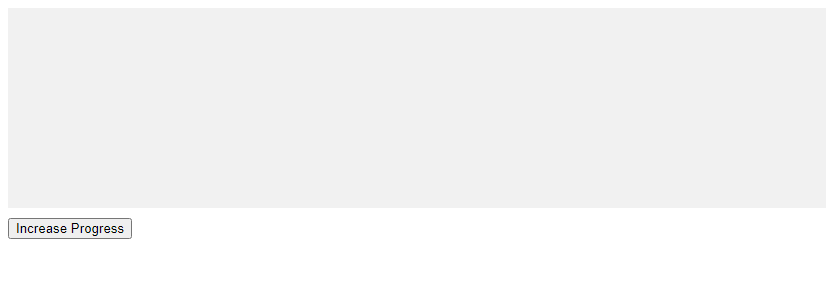
在上面的代码中,我们通过设置height属性来控制垂直方向的进度条长度,同样使用transition属性来实现动画效果。
4. 自定义颜色和样式的百分比条
我们还可以通过自定义颜色和样式来创建不同风格的百分比条。代码如下:
<!DOCTYPE html>
<html lang="en">
<head>
<meta charset="UTF-8">
<meta name="viewport" content="width=device-width, initial-scale=1.0">
<title>Custom Progress Bar</title>
<style>
.progress-bar {
width: 100%;
background-color: #f1f1f1;
}
.progress {
width: 70%;
height: 30px;
background-color: #ff5733;
border-radius: 5px;
box-shadow: 0 0 5px rgba(0, 0, 0, 0.2);
}
</style>
</head>
<body>
<div class="progress-bar">
<div class="progress"></div>
</div>
</body>
</html>
Output:

在上面的代码中,我们通过设置background-color、border-radius和box-shadow等属性来自定义进度条的颜色和样式,使其更加个性化。
5. 带有文本显示的百分比条
有时候,我们需要在百分比条上显示具体的进度数字,这时可以在进度条内部添加文本显示。代码如下:
<!DOCTYPE html>
<html lang="en">
<head>
<meta charset="UTF-8">
<meta name="viewport" content="width=device-width, initial-scale=1.0">
<title>Progress Bar with Text</title>
<style>
.progress-bar {
width: 100%;
background-color: #f1f1f1;
}
.progress {
width: 50%;
height: 30px;
background-color: #4CAF50;
position: relative;
}
.progress-text {
position: absolute;
top: 50%;
left: 50%;
transform: translate(-50%, -50%);
color: white;
}
</style>
</head>
<body>
<div class="progress-bar">
<div class="progress">
<div class="progress-text">50%</div>
</div>
</div>
</body>
</html>
Output:

在上面的代码中,我们通过设置position属性和transform属性来实现文本在进度条内部居中显示,从而展示进度的具体百分比。
6. 多段式的百分比条
有时候,我们需要展示多个阶段的进度,可以使用多段式的百分比条来实现。代码如下:
<!DOCTYPE html>
<html lang="en">
<head>
<meta charset="UTF-8">
<meta name="viewport" content="width=device-width, initial-scale=1.0">
<title>Multi-Segment Progress Bar</title>
<style>
.progress-bar {
width: 100%;
background-color: #f1f1f1;
}
.progress {
height: 30px;
display: flex;
}
.segment {
flex: 1;
background-color: #4CAF50;
}
</style>
</head>
<body>
<div class="progress-bar">
<div class="progress">
<div class="segment" style="width: 20%;"></div>
<div class="segment" style="width: 30%;"></div>
<div class="segment" style="width: 50%;"></div>
</div>
</div>
</body>
</html>
Output:

在上面的代码中,我们使用display: flex属性和flex: 1属性来实现多段式的百分比条,每个段落的长度可以单独设置,从而展示不同阶段的进度。
7. 带有动态效果的多段式百分比条
我们还可以给多段式的百分比条添加动态效果,让每个段落的长度在一定时间内逐渐增长。代码如下:
<!DOCTYPE html>
<html lang="en">
<head>
<meta charset="UTF-8">
<meta name="viewport" content="width=device-width, initial-scale=1.0">
<title>Animated Multi-Segment Progress Bar</title>
<style>
.progress-bar {
width: 100%;
background-color: #f1f1f1;
}
.progress {
height: 30px;
display: flex;
}
.segment {
flex: 1;
background-color: #4CAF50;
transition: width 2s;
}
</style>
</head>
<body>
<div class="progress-bar">
<div class="progress">
<div class="segment" style="width: 20%;"></div>
<div class="segment" style="width: 30%;"></div>
<div class="segment" style="width: 50%;"></div>
</div>
</div>
<button onclick="increaseSegmentWidth()">Increase Segment Width</button>
<script>
function increaseSegmentWidth() {
var segments = document.querySelectorAll('.segment');
segments.forEach(segment => {
var currentWidth = parseInt(segment.style.width) || 0;
var newWidth = currentWidth + 10;
segment.style.width = newWidth + '%';
});
}
</script>
</body>
</html>
Output:

在上面的代码中,我们通过JavaScript代码实现了点击按钮时,每个段落的长度逐渐增长的效果,从而展示动态的多段式百分比条。
8. 带有标记的百分比条
有时候,我们需要在百分比条上添加标记,表示特定的进度点。代码如下:
<!DOCTYPE html>
<html lang="en">
<head>
<meta charset="UTF-8">
<meta name="viewport" content="width=device-width, initial-scale=1.0">
<title>Progress Bar with Markers</title>
<style>
.progress-bar {
width: 100%;
background-color: #f1f1f1;
position: relative;
}
.progress {
width: 70%;
height: 30px;
background-color: #4CAF50;
}
.marker {
position: absolute;
height: 100%;
background-color: red;
}
</style>
</head>
<body>
<div class="progress-bar">
<div class="progress"></div>
<div class="marker" style="left: 50%;"></div>
</div>
</body>
</html>
Output:

在上面的代码中,我们通过设置position: relative和position: absolute属性来实现在百分比条上添加标记,表示特定的进度点。
9. 带有动态标记的百分比条
我们还可以给标记添加动态效果,让标记在一定时间内移动到指定位置。代码如下:
<!DOCTYPE html>
<html lang="en">
<head>
<meta charset="UTF-8">
<meta name="viewport" content="width=device-width, initial-scale=1.0">
<title>Progress Bar with Animated Marker</title>
<style>
.progress-bar {
width: 100%;
background-color: #f1f1f1;
position: relative;
}
.progress {
width: 70%;
height: 30px;
background-color: #4CAF50;
}
.marker {
position: absolute;
height: 100%;
background-color: red;
transition: left 2s;
}
</style>
</head>
<body>
<div class="progress-bar">
<div class="progress"></div>
<div class="marker" style="left: 0;"></div>
</div>
<button onclick="moveMarker()">Move Marker</button>
<script>
function moveMarker() {
var marker = document.querySelector('.marker');
var currentLeft = parseInt(marker.style.left) || 0;
var newLeft = currentLeft + 50;
marker.style.left = newLeft + '%';
}
</script>
</body>
</html>
Output:

在上面的代码中,我们通过JavaScript代码实现了点击按钮时,标记在百分比条上移动到指定位置的动态效果。
10. 带有背景图片的百分比条
最后,我们可以给百分比条添加背景图片,实现更加炫酷的效果。代码如下:
<!DOCTYPE html>
<html lang="en">
<head>
<meta charset="UTF-8">
<meta name="viewport" content="width=device-width, initial-scale=1.0">
<title>Progress Bar with Background Image</title>
<style>
.progress-bar {
width: 100%;
background-color: #f1f1f1;
}
.progress {
width: 70%;
height: 30px;
background-image: url('https://geek-docs.com/images/progress-bar-bg.jpg');
}
</style>
</head>
<body>
<div class="progress-bar">
<div class="progress"></div>
</div>
</body>
</html>
Output:

在上面的代码中,我们通过设置background-image属性来给百分比条添加背景图片,从而实现更加炫酷的效果。
通过以上示例代码,我们详细介绍了如何使用HTML和CSS来创建各种样式的百分比条,包括基本的水平百分比条、带有动画效果的百分比条、垂直方向的百分比条、自定义颜色和样式的百分比条等。
 极客教程
极客教程