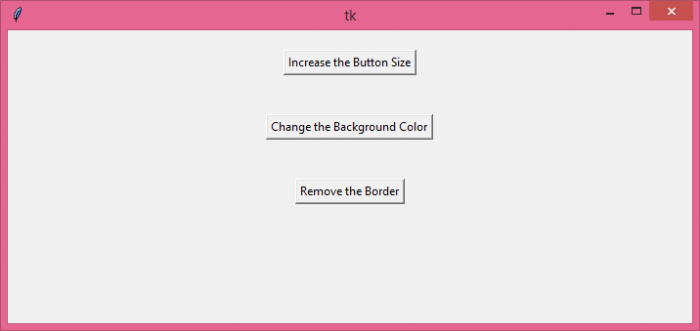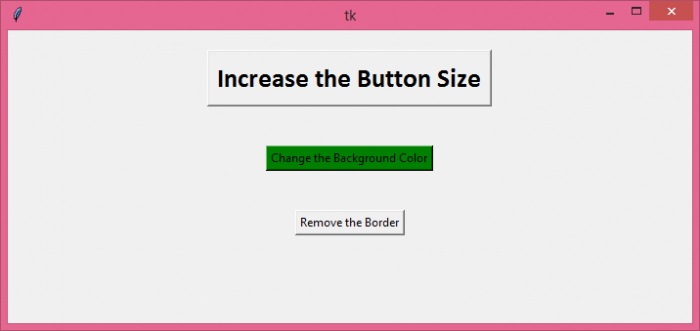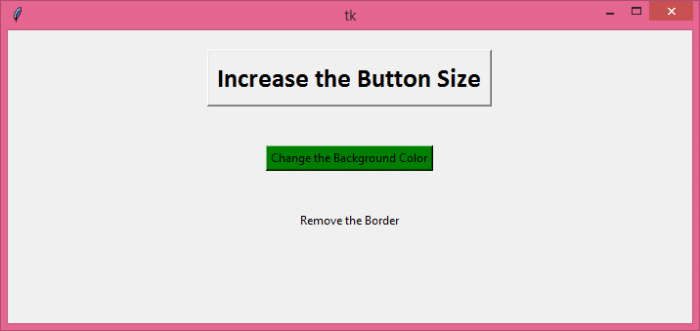如何在Tkinter中更新Button小部件?
我们可以通过多种方式更新Tkinter中的Button小部件,例如,我们可以更改其大小,更改其背景颜色或删除其边框等。 在以下示例中,我们将创建三个Button小部件,并且每个按钮在单击后都会调用不同的函数以更新其特征。
示例
# 导入所需库
from tkinter import *
from tkinter import ttk
# 创建tkinter框架的实例
win = Tk()
# 定义窗口的几何结构
win.geometry("700x300")
# 增加按钮大小的函数
def Button_Size():
button1.configure(font=('Calibri 20 bold'))
# 更改背景颜色的函数
def Button_Color():
button2.configure(bg='green')
# 移除边框的函数
def Button_Border():
button3.configure(borderwidth=0)
# 第一个按钮
button1=Button(win, text="增加按钮大小",
command=Button_Size)
button1.pack(pady=20)
# 第二个按钮
button2=Button(win, text="更改背景颜色",
command=Button_Color)
button2.pack(pady=20)
# 第三个按钮
button3 = Button(win, text="移除边框",
command=Button_Border)
button3.pack(pady=20)
win.mainloop()
输出
执行时,它将首先显示以下窗口−
当您单击 “增加按钮大小” 时,将产生以下输出−
单击 “更改背景颜色” 时,将产生以下输出−
如果单击 “移除边框” ,它将产生以下输出−
 极客教程
极客教程