Python Pillow 翻转和旋转图像
在使用Python图像处理库处理图像时,有一些情况下你需要翻转现有的图像,以获得更多的洞察力,提高它的可见度或因为你的要求。
枕头库的图像模块允许我们非常容易地翻转图像。我们将使用图像模块中的转置(方法)功能来翻转图像。转置() “支持的一些最常用的方法有
- Image.FLIP_LEFT_RIGHT – 用于水平翻转图像
-
Image.FLIP_TOP_BOTTOM – 用于垂直翻转图像。
-
Image.ROTATE_90 – 通过指定的度数旋转图像。
例1:水平翻转的图像
下面的Python例子读取一个图像,将其水平翻转,并使用标准的PNG显示工具显示原始图像和翻转后的图像。
# import required image module
from PIL import Image
# Open an already existing image
imageObject = Image.open("images/spiderman.jpg")
# Do a flip of left and right
hori_flippedImage = imageObject.transpose(Image.FLIP_LEFT_RIGHT)
# Show the original image
imageObject.show()
# Show the horizontal flipped image
hori_flippedImage.show()
输出
原始图像
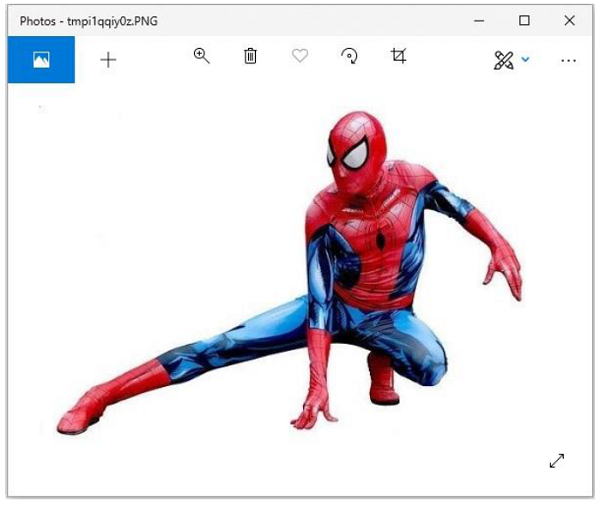
翻转的图像
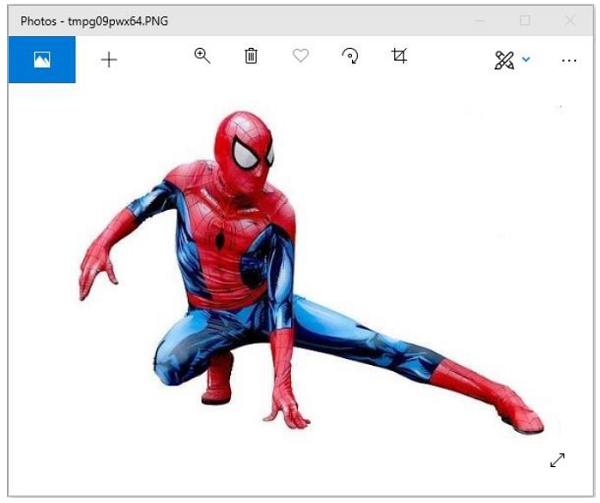
例2:垂直翻转的图像
下面的Python示例读取图像,垂直翻转,并使用标准PNG显示实用程序显示原始和翻转后的图像−
# import required image module
from PIL import Image
# Open an already existing image
imageObject = Image.open("images/spiderman.jpg")
# Do a flip of left and right
hori_flippedImage = imageObject.transpose(Image.FLIP_LEFT_RIGHT)
# Show the original image
imageObject.show()
# Show vertically flipped image
Vert_flippedImage = imageObject.transpose(Image.FLIP_TOP_BOTTOM)
Vert_flippedImage.show()
输出
原始图像
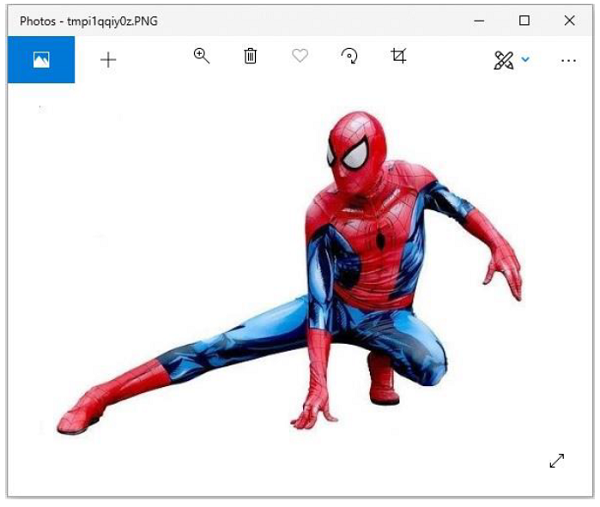
翻转的图像
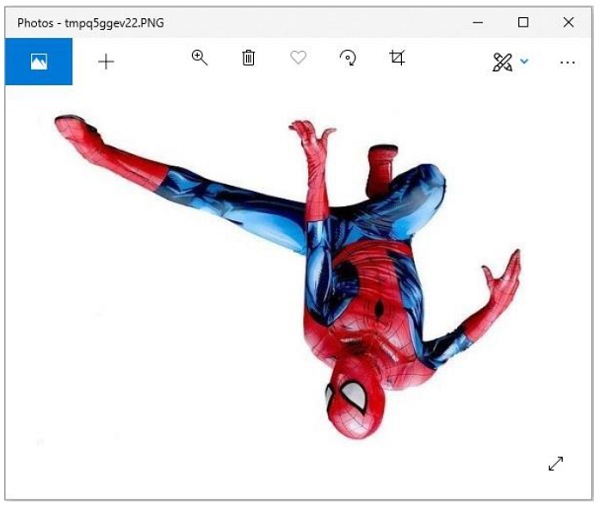
例3:将图像旋转到一个特定的程度
下面的Python例子读取一个图像,旋转到一个指定的度数,并使用标准的PNG显示工具显示原始图像和旋转后的图像。
# import required image module
from PIL import Image
# Open an already existing image
imageObject = Image.open("images/spiderman.jpg")
# Do a flip of left and right
hori_flippedImage = imageObject.transpose(Image.FLIP_LEFT_RIGHT)
# Show the original image
imageObject.show()
#show 90 degree flipped image
degree_flippedImage = imageObject.transpose(Image.ROTATE_90)
degree_flippedImage.show()
输出
原始图像
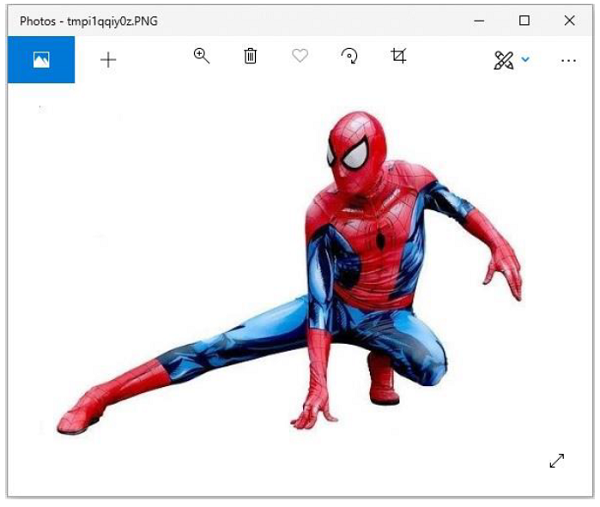
旋转的图像
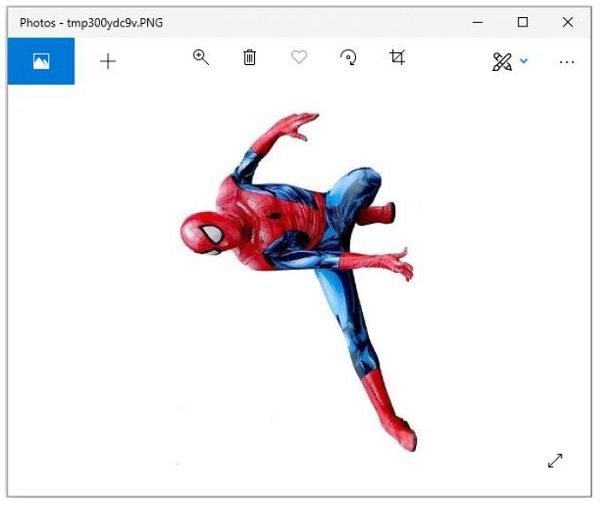
 极客教程
极客教程