PyQt5 QSpinBox – 为向下箭头添加边框
在这篇文章中,我们将看到如何为向下箭头添加边框,我们知道在旋转盒中存在两个向上和向下的按钮,向下箭头是向下按钮的内部部分。向下箭头是向下按钮的子集,向下按钮是自旋盒的子集。默认情况下,向下箭头是没有边框的,下面是向下箭头的边框的表现。
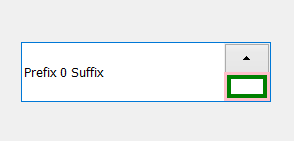
为了做到这一点,我们必须改变与旋转框相关的样式表代码,下面是样式表代码
QSpinBox::down-arrow
{
border : 4px solid green;
}
以下是实施情况
# importing libraries
from PyQt5.QtWidgets import *
from PyQt5 import QtCore, QtGui
from PyQt5.QtGui import *
from PyQt5.QtCore import *
import sys
class Window(QMainWindow):
def __init__(self):
super().__init__()
# setting title
self.setWindowTitle("Python ")
# setting geometry
self.setGeometry(100, 100, 600, 400)
# calling method
self.UiComponents()
# showing all the widgets
self.show()
# method for widgets
def UiComponents(self):
# creating spin box
self.spin = QSpinBox(self)
# setting geometry to spin box
self.spin.setGeometry(100, 100, 250, 60)
# setting prefix to spin
self.spin.setPrefix("Prefix ")
# setting suffix to spin
self.spin.setSuffix(" Suffix")
# setting style sheet to the spin box
# adding border to the down button
# adding border to the down arrow
self.spin.setStyleSheet("QSpinBox::down-button"
"{"
"border : 3px solid pink;"
"}"
"QSpinBox::down-arrow"
"{"
"border : 4px solid green;"
"}")
# create pyqt5 app
App = QApplication(sys.argv)
# create the instance of our Window
window = Window()
# start the app
sys.exit(App.exec())
输出 :
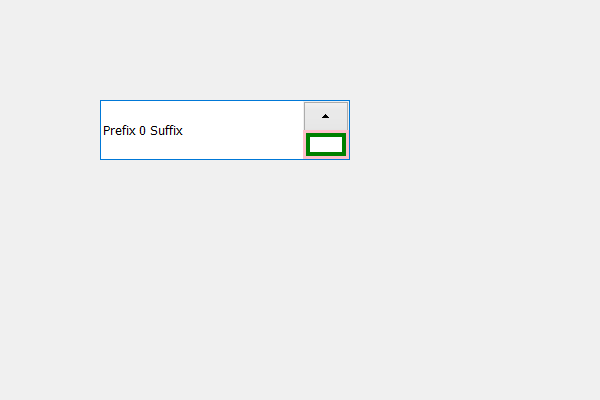
 极客教程
极客教程