PyQt5 QDateTimeEdit – 获取布局方向
在这篇文章中,我们将看到如何获得QDateTimeEdit小组件的布局方向。布局方向指定了QDateTime的方向,默认情况下,增加或减少日期时间的箭头按钮是在右边,尽管通过setLayoutDirection方法的帮助设置布局方向,它们可以出现在左边。
为了做到这一点,我们将使用QDateTimeEdit对象的 layoutDirection 方法。
语法: datetimeedit.layoutDirection()
参数: 它不需要参数
返回: 它返回方向对象,但在打印时显示与之相关的值。
下面是实现方法
# importing libraries
from PyQt5.QtWidgets import *
from PyQt5 import QtCore, QtGui
from PyQt5.QtGui import *
from PyQt5.QtCore import *
import sys
class Window(QMainWindow):
def __init__(self):
super().__init__()
# setting title
self.setWindowTitle("Python ")
# setting geometry
self.setGeometry(100, 100, 500, 400)
# calling method
self.UiComponents()
# showing all the widgets
self.show()
# method for components
def UiComponents(self):
# creating a QDateTimeEdit widget
datetimeedit = QDateTimeEdit(self)
# setting geometry
datetimeedit.setGeometry(100, 100, 150, 35)
# setting layout direction
datetimeedit.setLayoutDirection(Qt.RightToLeft)
# creating a label
label = QLabel("GeeksforGeeks", self)
# setting geometry to the label
label.setGeometry(100, 160, 200, 60)
# making label multi line
label.setWordWrap(True)
# getting layout direction
value = datetimeedit.layoutDirection()
# setting text to the label
label.setText("Layout Direction " + str(value))
# create pyqt5 app
App = QApplication(sys.argv)
# create the instance of our Window
window = Window()
# start the app
sys.exit(App.exec())
输出 :
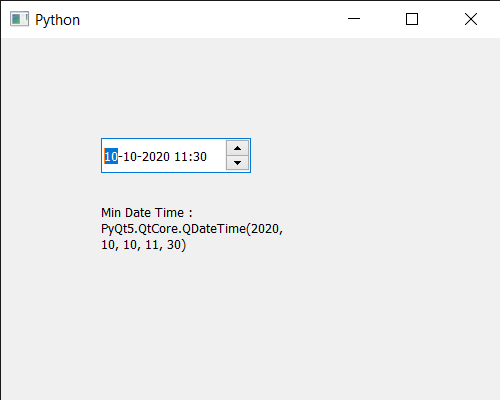
 极客教程
极客教程