PyQt5 QDateEdit – 获取只读属性
在这篇文章中,我们将看到我们如何获得日期编辑的只读属性。默认情况下,当我们创建一个日期编辑时,它是可编辑的,尽管我们可以让它变成只读。在只读模式下,用户仍然可以复制文本到剪贴板,或拖放文本,但不能编辑它。为了使日期编辑成为只读,我们使用setReadOnly方法。
为了做到这一点,我们使用QDateEdit对象的isReadOnly方法。
语法: date.isReadOnly()
参数: 它不需要参数
返回: 它返回bool
下面是实现方法
# importing libraries
from PyQt5.QtWidgets import *
from PyQt5 import QtCore, QtGui
from PyQt5.QtGui import *
from PyQt5.QtCore import *
import sys
class Window(QMainWindow):
def __init__(self):
super().__init__()
# setting title
self.setWindowTitle("Python ")
# setting geometry
self.setGeometry(100, 100, 500, 400)
# calling method
self.UiComponents()
# showing all the widgets
self.show()
# method for components
def UiComponents(self):
# creating a QDateEdit widget
date = QDateEdit(self)
# setting geometry of the date edit
date.setGeometry(100, 100, 200, 40)
# alignment
a_flag = Qt.AlignCenter
# setting alignment of date
date.setAlignment(a_flag)
# making date edit read only
date.setReadOnly(True)
# creating a label
label = QLabel("GeeksforGeeks", self)
# setting geometry
label.setGeometry(100, 150, 250, 60)
# making label multiline
label.setWordWrap(True)
# getting read-only property
value = date.isReadOnly()
# setting text to the label
label.setText("Read Only ? " + str(value))
# create pyqt5 app
App = QApplication(sys.argv)
# create the instance of our Window
window = Window()
# start the app
sys.exit(App.exec())
输出 :
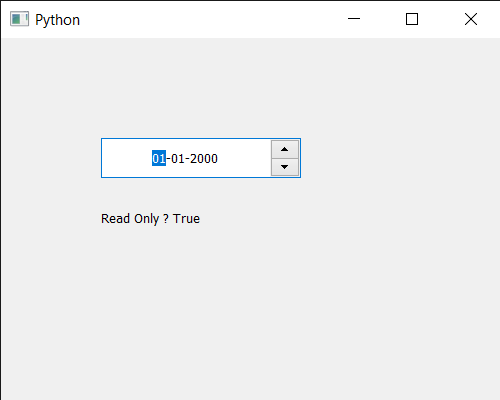
 极客教程
极客教程