PyQt5 QCalendarWidget 设置其布局
在这篇文章中,我们将看到如何设置QCalendarWidget的布局。为了做到这一点,我们使用setLayout方法,如果已经有一个布局管理器安装在日历上,QWidget将不会让我们安装另一个。我们必须首先删除或更新现有的布局管理器(由layout()返回),然后我们才能用新的布局调用setLayout()。
为了做到这一点,我们将使用QCalendarWidget对象的setLayout方法。
语法:calendar.setLayout(layout)
参数: 它需要QLayout对象作为参数
返回: 它返回无
实现步骤:
1.创建一个主窗口
2.创建一个日历部件并为其设置几何图形
3.获取日历的布局
4.创建一个标签并设置其属性
5.使用addWidget方法将这个标签添加到布局中
6.将这个布局设置到日历上
下面是实现的过程
# importing libraries
from PyQt5.QtWidgets import *
from PyQt5 import QtCore, QtGui
from PyQt5.QtGui import *
from PyQt5.QtCore import *
import sys
class Window(QMainWindow):
def __init__(self):
super().__init__()
# setting title
self.setWindowTitle("Python ")
# setting geometry
self.setGeometry(100, 100, 650, 400)
# calling method
self.UiComponents()
# showing all the widgets
self.show()
# method for components
def UiComponents(self):
# creating a QCalendarWidget object
self.calendar = QCalendarWidget(self)
# setting geometry to the calendar
self.calendar.setGeometry(50, 10, 400, 300)
# setting cursor
self.calendar.setCursor(Qt.PointingHandCursor)
# getting the current lay out
layout = self.calendar.layout()
# creating a label
label = QLabel("GeeksforGeeks", self)
# setting alignment
label.setAlignment(Qt.AlignCenter)
# setting style sheet to the label
label.setStyleSheet("QLabel"
"{"
"border : 1px solid darkgrey;"
"background : lightgrey;"
"}")
# adding label to the layout
layout.addWidget(label)
# setting layout back to calendar
self.calendar.setLayout(layout)
# create pyqt5 app
App = QApplication(sys.argv)
# create the instance of our Window
window = Window()
# start the app
sys.exit(App.exec())
输出。
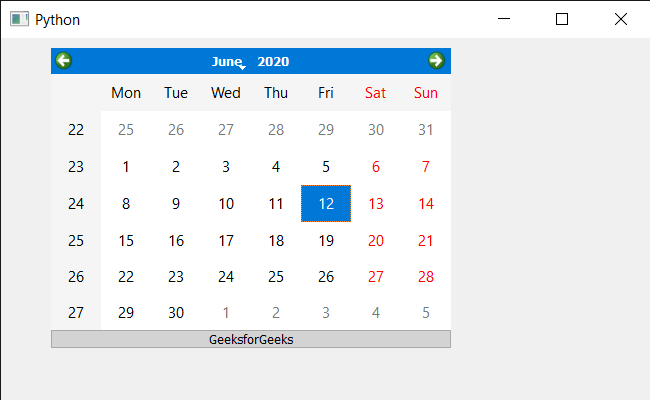
 极客教程
极客教程