PyQt5 QCalendarWidget – 获取内容矩形
在这篇文章中,我们将看到我们如何获得QCalendarWidget的内容矩形。内容矩形是内容的边界矩形,默认的内容边距值为零,所以内容矩形等于实际的边界矩形,但是当边距改变时,它就会变小,因为内容矩形是不包括边距的矩形。我们可以在setContentsMargins方法的帮助下增加边距。
为了做到这一点,我们将使用QCalendarWidget对象的contentsRect方法。
语法: calendar.contentsRect()
参数: 它不需要参数
返回: 它返回QRect对象
下面是实现
# importing libraries
from PyQt5.QtWidgets import *
from PyQt5 import QtCore, QtGui
from PyQt5.QtGui import *
from PyQt5.QtCore import *
import sys
class Window(QMainWindow):
def __init__(self):
super().__init__()
# setting title
self.setWindowTitle("Python ")
# setting geometry
self.setGeometry(100, 100, 650, 400)
# calling method
self.UiComponents()
# showing all the widgets
self.show()
# method for components
def UiComponents(self):
# creating a QCalendarWidget object
self.calendar = QCalendarWidget(self)
# setting geometry to the calendar
self.calendar.setGeometry(50, 10, 400, 250)
# setting content margin
self.calendar.setContentsMargins(40, 40, 40, 40)
# creating a label
label = QLabel(self)
# setting geometry
label.setGeometry(50, 280, 420, 120)
# making it multi line
label.setWordWrap(True)
# getting content Rectangle
value = self.calendar.contentsRect()
# setting text to the label
label.setText("Content Rectangle: " + str(value))
# create pyqt5 app
App = QApplication(sys.argv)
# create the instance of our Window
window = Window()
# start the app
sys.exit(App.exec())
输出:
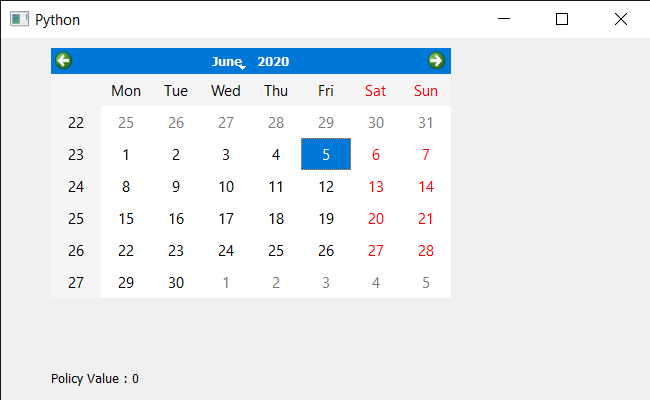
 极客教程
极客教程