应用CSS样式到HTML中ID名称开头相同但结尾不同的元素
在HTML和CSS的世界里,我们经常会遇到需要对具有相似ID的一系列元素应用统一的样式的情况。这些元素的ID通常有一个共同的前缀,但后缀会有所不同,以区分每个独特的元素。在本文中,我们将详细探讨如何使用CSS选择器来匹配这些具有相同前缀的ID,并为它们应用统一的样式。
1. CSS属性选择器
CSS提供了一种称为属性选择器的功能,它允许我们根据元素的属性及其值来选择元素。对于ID,我们可以使用属性选择器来匹配ID的特定部分。
示例代码1:使用[id^=value]选择器
<!DOCTYPE html>
<html lang="en">
<head>
<meta charset="UTF-8">
<title>示例1</title>
<style>
[id^="how2html-"] {
color: red;
}
</style>
</head>
<body>
<div id="how2html-com1">这是第一个元素</div>
<div id="how2html-com2">这是第二个元素</div>
<div id="how2html-com3">这是第三个元素</div>
</body>
</html>
Output:

在上面的示例中,[id^="how2html-"]选择器匹配所有ID以”how2html-“开头的元素,并将它们的文本颜色设置为红色。
示例代码2:使用[id$=value]选择器
<!DOCTYPE html>
<html lang="en">
<head>
<meta charset="UTF-8">
<title>示例2</title>
<style>
[id$="-com"] {
font-weight: bold;
}
</style>
</head>
<body>
<div id="how2html-com">这是第一个元素</div>
<div id="site-com">这是第二个元素</div>
<div id="example-com">这是第三个元素</div>
</body>
</html>
Output:

在这个示例中,[id$="-com"]选择器匹配所有ID以”-com”结尾的元素,并将它们的字体加粗。
示例代码3:使用[id*=value]选择器
<!DOCTYPE html>
<html lang="en">
<head>
<meta charset="UTF-8">
<title>示例3</title>
<style>
[id*="how2html"] {
background-color: yellow;
}
</style>
</head>
<body>
<div id="how2html-com">这是第一个元素</div>
<div id="how2html-site">这是第二个元素</div>
<div id="how2html-example">这是第三个元素</div>
</body>
</html>
Output:

在这个示例中,[id*="how2html"]选择器匹配所有ID中包含”how2html”的元素,并为它们设置黄色背景。
2. CSS类选择器和ID选择器的结合使用
有时候,我们可能需要对具有相同ID前缀的元素应用不同的样式。这时,我们可以结合使用类选择器和ID选择器来实现这一目标。
示例代码4:结合类选择器和ID选择器
<!DOCTYPE html>
<html lang="en">
<head>
<meta charset="UTF-8">
<title>示例4</title>
<style>
.highlight[id^="how2html-"] {
background-color: green;
color: white;
}
</style>
</head>
<body>
<div id="how2html-com1" class="highlight">这是第一个元素</div>
<div id="how2html-com2">这是第二个元素</div>
<div id="how2html-com3" class="highlight">这是第三个元素</div>
</body>
</html>
Output:

在这个示例中,我们为ID以”how2html-“开头且具有”class=highlight”的元素设置了绿色背景和白色文本。
示例代码5:使用多个类选择器
<!DOCTYPE html>
<html lang="en">
<head>
<meta charset="UTF-8">
<title>示例5</title>
<style>
.box[id^="how2html-"] {
border: 1px solid black;
padding: 10px;
margin-bottom: 10px;
}
.important[id^="how2html-"] {
border-color: red;
}
</style>
</head>
<body>
<div id="how2html-com1" class="box">这是第一个元素</div>
<div id="how2html-com2" class="box important">这是第二个元素</div>
<div id="how2html-com3" class="box">这是第三个元素</div>
</body>
</html>
Output:
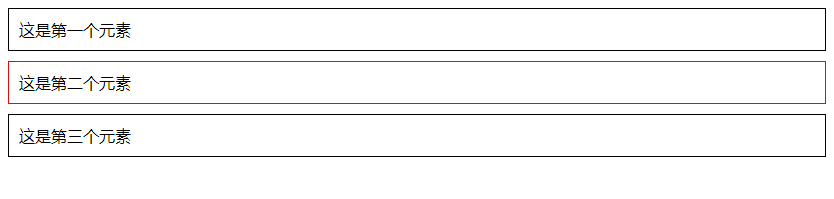
在这个示例中,我们为所有类名为”box”且ID以”how2html-“开头的元素设置了边框和内边距,并为类名为”important”的元素设置了红色边框。
3. 使用JavaScript动态应用样式
在某些情况下,我们可能需要动态地根据ID的不同部分来应用样式。这时,我们可以使用JavaScript来实现。
示例代码6:使用JavaScript动态添加样式
<!DOCTYPE html>
<html lang="en">
<head>
<meta charset="UTF-8">
<title>示例6</title>
<style>
.dynamic-style {
font-style: italic;
}
</style>
<script>
window.onload = function() {
var elements = document.querySelectorAll('[id^="how2html-"]');
for (var i = 0; i < elements.length; i++) {
elements[i].classList.add('dynamic-style');
}
};
</script>
</head>
<body>
<div id="how2html-com1">这是第一个元素</div>
<div id="how2html-com2">这是第二个元素</div>
<div id="how2html-com3">这是第三个元素</div>
</body>
</html>
Output:

在这个示例中,我们在页面加载时使用JavaScript查找所有ID以”how2html-“开头的元素,并为它们添加了一个名为”dynamic-style”的类,该类将文本设置为斜体。
示例代码7:使用JavaScript动态更改样式
<!DOCTYPE html>
<html lang="en">
<head>
<meta charset="UTF-8">
<title>示例7</title>
<script>
window.onload = function() {
var elements = document.querySelectorAll('[id^="how2html-"]');
for (var i = 0; i < elements.length; i++) {
elements[i].style.textDecoration = 'underline';
}
};
</script>
</head>
<body>
<div id="how2html-com1">这是第一个元素</div>
<div id="how2html-com2">这是第二个元素</div>
<div id="how2html-com3">这是第三个元素</div>
</body>
</html>
Output:

在这个示例中,我们在页面加载时使用JavaScript查找所有ID以”how2html-“开头的元素,并直接更改它们的样式,为它们添加了下划线。
4. 使用CSS伪类与属性选择器结合
在某些情况下,我们可能希望对特定状态的元素应用样式,例如鼠标悬停时。CSS伪类与属性选择器的结合可以实现这一功能。
示例代码8:使用:hover伪类和属性选择器
<!DOCTYPE html>
<html lang="en">
<head>
<meta charset="UTF-8">
<title>示例8</title>
<style>
[id^="how2html-"]:hover {
background-color: blue;
color: white;
}
</style>
</head>
<body>
<div id="how2html-com1">这是第一个元素</div>
<div id="how2html-com2">这是第二个元素</div>
<div id="how2html-com3">这是第三个元素</div>
</body>
</html>
Output:

在这个示例中,当用户鼠标悬停在ID以”how2html-“开头的元素上时,这些元素的背景颜色会变为蓝色,文字颜色变为白色。
示例代码9:结合:first-child伪类和属性选择器
<!DOCTYPE html>
<html lang="en">
<head>
<meta charset="UTF-8">
<title>示例9</title>
<style>
[id^="how2html-"]:first-child {
border-left: 5px solid green;
}
</style>
</head>
<body>
<div id="how2html-com1">这是第一个元素</div>
<div id="how2html-com2">这是第二个元素</div>
<div id="how2html-com3">这是第三个元素</div>
</body>
</html>
Output:

在这个示例中,只有第一个ID以”how2html-“开头的元素的左边会有一条绿色的边框。
5. 使用CSS媒体查询与属性选择器结合
随着响应式设计的普及,我们经常需要在不同的屏幕尺寸下为元素应用不同的样式。CSS媒体查询可以与属性选择器结合使用,根据不同的屏幕条件应用样式。
示例代码10:结合媒体查询和属性选择器
<!DOCTYPE html>
<html lang="en">
<head>
<meta charset="UTF-8">
<title>示例10</title>
<style>
@media (max-width: 600px) {
[id^="how2html-"] {
font-size: 14px;
}
}
@media (min-width: 601px) {
[id^="how2html-"] {
font-size: 18px;
}
}
</style>
</head>
<body>
<div id="how2html-com1">这是第一个元素</div>
<div id="how2html-com2">这是第二个元素</div>
<div id="how2html-com3">这是第三个元素</div>
</body>
</html>
Output:

在这个示例中,当屏幕宽度小于或等于600px时,所有ID以”how2html-“开头的元素的字体大小会被设置为14px;当屏幕宽度大于600px时,字体大小会被设置为18px。
结论
通过使用CSS属性选择器,我们可以灵活地选择具有相似ID的一系列元素,并为它们应用统一或不同的样式。结合使用类选择器、伪类、JavaScript以及媒体查询,可以进一步扩展我们对这些元素的样式控制,从而满足更复杂的设计需求。
 极客教程
极客教程