Excel 如何多次复制和插入行或复制行X次
如果我们想在Excel中复制表格中的现有行,当我们手动操作时,那么它可能是一个耗时的过程,因为我们需要插入和复制值。我们可以使用VBA程序来自动完成这个过程。
阅读本教程,了解如何在Excel中多次复制和插入一行,或将该行复制 “X “次。在这里,我们将首先插入VBA模块,然后运行代码来完成任务。让我们来看看在Excel中多次复制和插入一行或复制一行 “X “次的简单程序。
第1步
让我们考虑一个Excel工作表,它有一个类似于下面的表格。
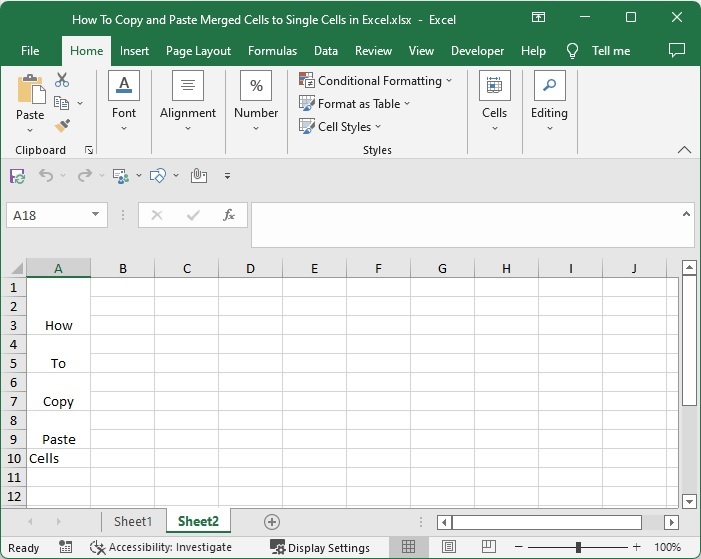
打开VBA应用程序,点击插入,选择查看代码,点击插入,选择模块,然后在文本框中输入下面提到的程序1,如下图所示。
程序1
Sub test()
'Update By Nirmal
Dim xCount As Integer
LableNumber:
xCount = Application.InputBox("Number of Rows", "Duplicate the rows", , , , , , 1)
If xCount < 1 Then
MsgBox "the entered number of rows is error, please enter again", vbInformation, "Select the values"
GoTo LableNumber
End If
ActiveCell.EntireRow.Copy
Range(ActiveCell.Offset(1, 0), ActiveCell.Offset(xCount, 0)).EntireRow.Insert Shift:=xlDown
Application.CutCopyMode = False
End Sub
第2步
现在将工作表保存为支持宏的工作表,点击你要复制的数值,然后点击F5,选择你要复制的次数,并点击确定。
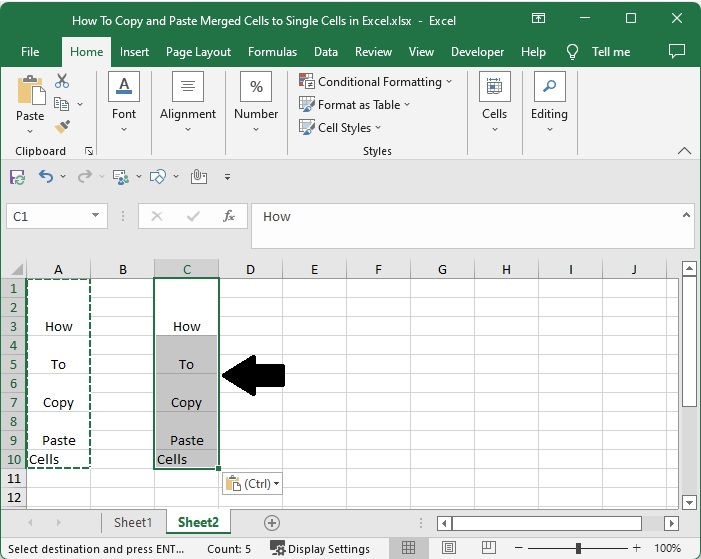
如果我们想复制整个行,我们可以用程序2代替程序1
程序2
Sub insertrows()
'Update By Nirmal
Dim I As Long
Dim xCount As Integer
LableNumber:
xCount = Application.InputBox("Number of Rows", "Duplicate whole values", , , , , , 1)
If xCount < 1 Then
MsgBox "the entered number of rows is error ,please enter again", vbInformation, "Enter no of times"
GoTo LableNumber
End If
For I = Range("A" & Rows.CountLarge).End(xlUp).Row To 2 Step -1
Rows(I).Copy
Rows(I).Resize(xCount).Insert
Next
Application.CutCopyMode = False
End Sub
总结
在本教程中,我们用一个简单的例子来演示如何在Excel中多次复制和粘贴一行或一列。
 极客教程
极客教程